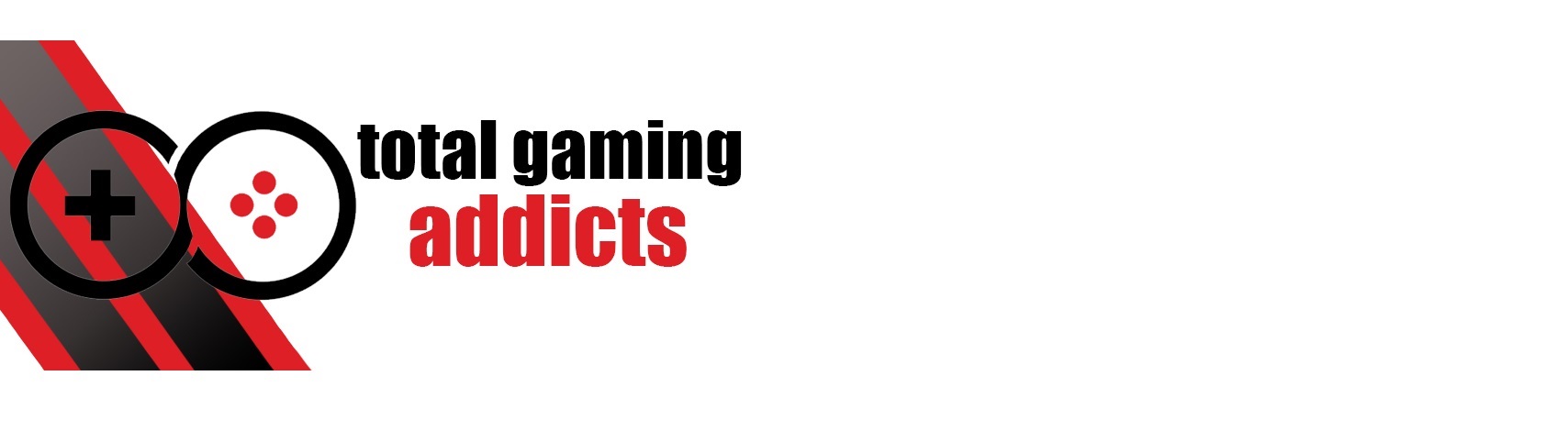Acer Predator X38 S: A stunning but expensive ultrawide showstopper
- Manufacturer: Acer Predator
- Model: X38 S
- Display Type: IPS Ultrawide Gaming Monitor
- Resolution: 3840×1600 (UWQHD+)
- Refresh rate: 144 Hz/175 Hz OC
- Price when reviewed: £1999.99
- Supplied by: Acer

Acer Predator X38 S Review
The Predator X38 S is Acer’s newest premium ultrawide display. I’ve tested a few ultrawide displays, including a massive 49” double-wide (32:9) display that absolutely dominated my desk space, but for my preferences, the X38 S is close to the perfect size. It’s large enough to fill your field of view for maximum immersion, but without being so wide you have to constantly crane your neck to take in objects in your peripheral vision. It’s also taller than typical 34” ultrawides, so the vertical POV doesn’t feel as restrictive.
This is an absolutely stunning monitor and easily one of the best I’ve laid eyes upon. The clarity and colour is unreal, and although others have technically wider gamuts, the Predator X38 S delivers its colours without oversaturation or compression. This is before we even get into the excellent HDR performance. It’s just pure, unadulterated visual delight.
I’ve tested loads of games while using this display, and it’s improved the experience and added immersion to everything I’ve tried. Driving games in particular benefit hugely from the extra width, but it also makes the vistas in adventure games more spectacular, the added peripheral view helps you spot enemies in shooters, and the extra space makes it easier to organise your armies in RTS titles. Outside of gaming, the higher resolution gives you ample screen to run multiple browser windows, photo editing software, video players and more. I love multi-monitor setups, but if space is a deciding factor for you then ultrawides make for a great alternative.
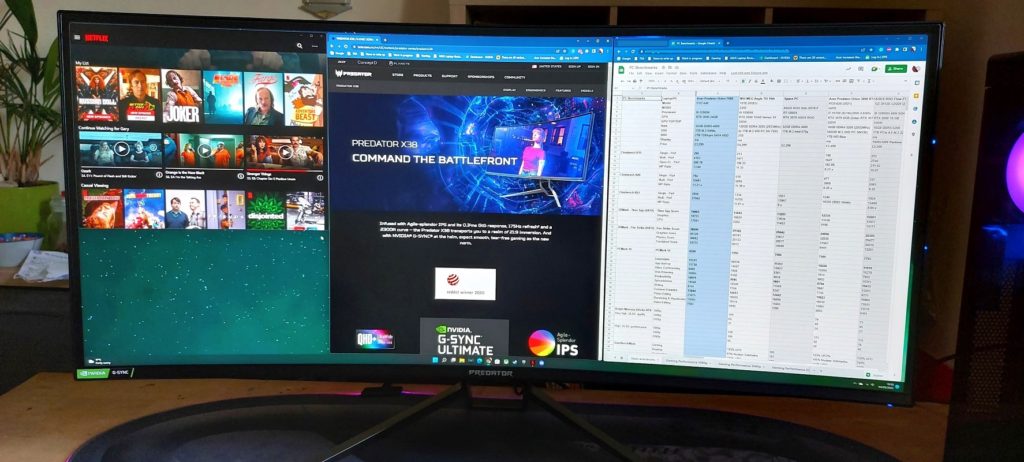
As is usual for ultrawides, this is a curved display, and Acer has chosen a more gentle radial curve of 2300R. This brings the edges in just enough to fill your view without notably skewing objects in your periphery. Acer has also increased the resolution to 3840×1600, rather than the more typical 3440×1440. It may seem like a minor increase, but given the larger size of the X38 S, this helps bump up the pixel density and keeps images sharp and clear. It’s also sufficiently large and crisp that you can get away without having to use desktop resolution scaling, which is a big plus.
These extra pixels come at a cost. At full resolution, you’ll be pushing over 6 million pixels – 2.5 million pixels more than 1440p. As such, you’re going to need at least an RTX 3070 or equivalent to reach this resolution at playable frame rates, and an RTX 3080 or higher if you really want to push towards the 175 Hz limit on AAA titles. Assuming your PC can handle it, though, the X38 S makes a perfect companion for a high-end gaming setup.

The display quality itself is pretty special. The Predator X38 S utilises one of Acer’s ‘Agile-Splendor’ IPS panels, which pairs lightning-fast response with wide-gamut colour. It’s a fancy name, but apt, as this is a truly splendid panel. I had to adjust the colour balance slightly to bring the white point to 6500K, but other than that, the native colour accuracy was close to perfect. You also get HDR600 support that works very well, providing superior brightness and contrast, although I was slightly disappointed that you get limited local dimming zones rather than a full-array backlight.
With it being an IPS panel the contrast ratio was never going to be huge, but even so, the measured 850:1 ratio is under what I expected, especially for such an expensive display. That’s not the end of the story, though, as the Predator X38 S has a trick up its sleeve. Usually reserved for HDR modes, the X38 S can also be set to use its variable backlight and local dimming in SDR picture mode, which can have a pronounced effect on perceived contrast. In SDR mode this peaked at over 1500:1, and when viewing HDR content this increased to over 3000:1.
It’s not just a fancy widescreen, though, as the Predator X38 S has some serious gaming credentials. Although the native refresh is 144Hz, through in-built display overclocking you can push the X38 S up to 175Hz, and combined with the rapid response of the panel it makes for some very smooth gaming. Nvidia G-Sync Ultimate is fully supported and has its own sub-menus and options for esports gaming, as well as Nvidia Reflex Latency Analyzer support so you can fine-tune your setup for maximum response and minimum latency.
Although not specified, FreeSync is also compatible, which is a bonus for those with AMD GPUs. (The new-gen consoles can take advantage of this, too, but without native ultrawide support and an incompatible display resolution, you’re stuck with black bars on either side of the display and some less than ideal resolution scaling.)

Design and build
The Acer Predator X38 S is a seriously impressive sight to behold. As with most modern displays, the front view is minimalist and basically all-screen, whilst the rear is where all of the more distinctive styling takes place. It’s a slightly thicker display than is the norm, and Acer has added some cooling vents across the top of the monitor, as well as a small room light sensor used for the automatic brightness adjustment.
From the front, your view is dominated by the 37.5” panel, flanked by pleasingly small bezels. The slightly larger lower bezel bears a Predator text logo in the centre and an Nvidia G-Sync sticker in the lower right which can be removed. Although the X38 S has a large and sturdy stand, it only just protrudes past the display at the edges. From back to front (including the stand) the X38 S has a depth of 31cm at the edges, slimming down to 26cm in the centre due to the curve.

The X38 S ships fully assembled with the stand pre-attached, but the documentation states it can be removed so you can use a VESA wall mount or stand on certain models. I prodded at the mounting plate for a few minutes and couldn’t see any way of removing it, but it may be that you need to remove additional panels to gain access to the VESA mount.
The stand is constructed mostly of steel with a gunmetal grey coating and a few Predator accent features, such as the sci-fi armour inspired panel at the top of the stand and the chrome-effect swivel mechanism. Height can be adjusted by 130mm, tilted by -5°/+30° (which is very useful when adding or swapping cables as you can easily poke your head under to see what you’re doing), and it can be swivelled +/- 30°. Additional QoL features include an integrated carrying handle that makes moving the Predator X38 S around a breeze and a spacious cable-management slot to keep your setup clean and tidy.


Unlike many gaming monitors, there’s no RGB on the X38 S. That’s not to say it’s plain, as there are some eye-catching angular cutaways that house the cooling vents (the X38 S has a quiet internal fan that I couldn’t hear over my PC fans). It’s an overall subtle design, but the solid build quality and the use of high-quality materials make this feel like an expensive monitor, which of course it is.
The menu system on the Acer Predator X38 S is simplistic and easy to use; The subcategories of the menu are all sensibly organised, and all of the features are clearly labelled. There are three assignable hotkeys and the joystick that controls the OSD located at the rear-right of the X38 S; the hotkeys worked perfectly, but although the joystick works well enough it felt a little clunky and loose on the monitor we received for testing. Not exactly bad, per se, but not what you’d expect at this price. The Predator X38 S is of a size where a remote control would be desirable, so hopefully, this is something Acer will include on future large screen displays.
Connectivity and Supported Resolutions
The Acer Predator X38 S has a decent selection of connectivity options. You get two HDMI 2.0 ports, but there’s only one DisplayPort 1.4 input. There is also a 3.5mm audio out and a USB-B upstream port to connect your PC to the USB hub, which has 4 downstream USB-A 3.0 ports, two of which are on the bottom of the monitor with a very convenient second pair on the left of the display. One of the USB ports on the main IO panel is labelled with an image of a mouse and colour-coded red, which is where you can connect an Nvidia Reflex compatible mouse.
The AG275QXL supports the following optimum resolutions:
HDMI 2.0: 3840*1600 @ 144Hz (10 BPC)
DisplayPort: 3840*1600 @ 144 Hz/175 Hz OC (12 BPC RGB/YcBcR 4:4:4)
Both G-Sync Ultimate and FreeSync are available, so you can enjoy tear-free gaming whatever your GPU vendor of choice, and with an adaptive sync window spanning the full scale from 0-175Hz when using G-Sync.
A DisplayPort and HDMI cable are included, as well as a USB-B upstream cable for connecting to your PC, which is required for the USB hub as well as if you want to use Nvidia Reflex Latency Analyzer (compatible mouse required).
Display quality
The Acer Predator X38 S is larger than that usually chosen by competitive gamers, but its superb responsiveness, low latency and excellent motion handling mean it can handle a game of CS:GO just as capably as it can a bit of hardcore parkour in Dying Light 2. It’s also great for watching 21:9 movies on, too. They may be slightly less common than their 16:9 counterparts, but when you do find a decently mastered ultrawide movie the results are outstandingly good.
With excellent gamut coverage and high peak brightness, this makes a superb multi-use display, and the higher resolution makes it very useful for productivity and content creation too, thanks to the increased screen real estate available.
There are several modes to choose from, including three gaming presets and standard, eco, graphics and movie presets, but the standard mode was the best in all of our tests. As soon as you change the brightness, it will automatically change it to User-defined anyway, but Standard is still the best starting point. You can of course adjust this to suit your taste, but if you want what is widely perceived to be the best picture you shouldn’t have to change anything.
Of particular note is how well the X38 S handles sRGB. There is a mode that limits SDR output to sRGB, whilst also allowing granular control of all of the other picture settings including brightness, gamma, contrast and colour control. You can turn this off to allow the display to display its full gamut, but for the many users who prefer the native sRGB colour gamut, this is an excellent option. Additionally, if the monitor switches to HDR mode it will automatically switch to the DCI-P3 gamut, so there’s no need to switch sRGB limiting on or off. Many monitors have very restrictive sRGB modes with fixed brightness, so the flexibility of the X38 S will be very well received.

Image credit: Breaking Bad
Panel response
Viewing our ghosting and response tests at 175Hz with overdrive off, there is a small but negligible amount of motion blur. Switching overdrive to normal eliminated any detectable motion blur. Normal is unquestionably the best setting to use at any refresh rate. (There is an additional Extreme overdrive setting, and it certainly does what it says on the tin, as there was extreme overshoot and inverse ghosting visible.)
With the normal overdrive setting enabled, responsiveness is near flawless, and the Predator X38 S handles motion exceptionally well. Input response is outstanding, with the display responding immediately to my inputs. Measured using Nvidia Reflex Latency Analyzer, the end-to-end latency averaged from 21-28ms, which is suitable for fast-paced gameplay.

Brightness, contrast and colour
To reach peak brightness you will have to enable ‘Max Brightness’ in the settings, otherwise, it is limited to 157 cd/m². Without adjustments, the X38 S had a peak brightness of roughly 450 cd/m², but with my colour corrections, the peak brightness rose significantly to over 480 cd/m² which is excellent. (The Predator X38 S uses Flickerless™️ technology, so when viewing at lower brightness levels it has a low but stable power draw, which is helpful for those sensitive to flicker.)
Conversely, black levels were quite high, measuring 0.57 cd/m² at full brightness which in turn contributed to a rather pedestrian contrast ratio of 850:1. At lower brightness levels, the black levels were more in line with other IPS panels we’ve tested, so although the light bleed is significant, it’s not inconsistent or abnormal.
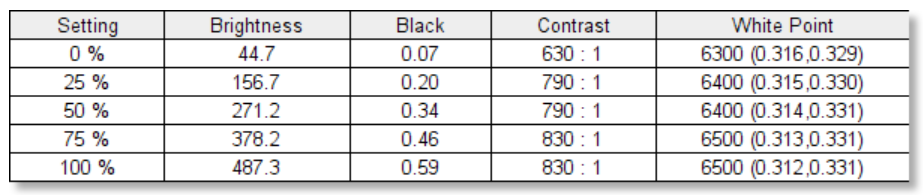
As we mentioned, the contrast is merely average in its native guise, but the X38 S has a party trick up its sleeve; there is a setting for turning on SDR/HDR variable backlight, but this extends beyond just adjusting the backlight and enables local dimming when viewing SDR content, which significantly improves the contrast and gives SDR content an almost HDR quality.
There are three modes of variable backlighting (0,1 and 2), with mode 0 providing the smoothest transitions and the highest range of contrast. (Modes 1 and 2 transition between light and dark slightly faster, but they don’t dim the blacks by as much.) It’s remarkable how fast the X38 S responds to the variable backlight. On some displays, you get a brief but notable transition as it fades into or out of dark scenes, and on others, it changes quickly but with a perceivable delay that can be quite distracting. On the X38 S, it’s essentially instantaneous.
Local dimming works wonders when there are large swathes of light or dark across the scene, but it’s an edge-lit implementation and the dimming zones run vertically from left to right across the top and bottom of the display. This means if there’s a single bright object it lights up the whole vertical section/s of the screen that contains it. This method of dimming is not uncommon for HDR600 displays, but I can’t help feeling that a £2000 monitor should have had more independent dimming zones, if not a full-array backlight. Despite this, it still makes for an impressive viewing experience, and I had it turned on for all of my gaming, TV and movie watching.
The out of the box colour accuracy is exceptional and, personal preference aside, you can comfortably use this monitor without ever needing to adjust any settings. The X38 S has an average DeltaE of just 0.27 and a maximum of 1.0, which means all colours are highly accurate and within the limits of human perception.
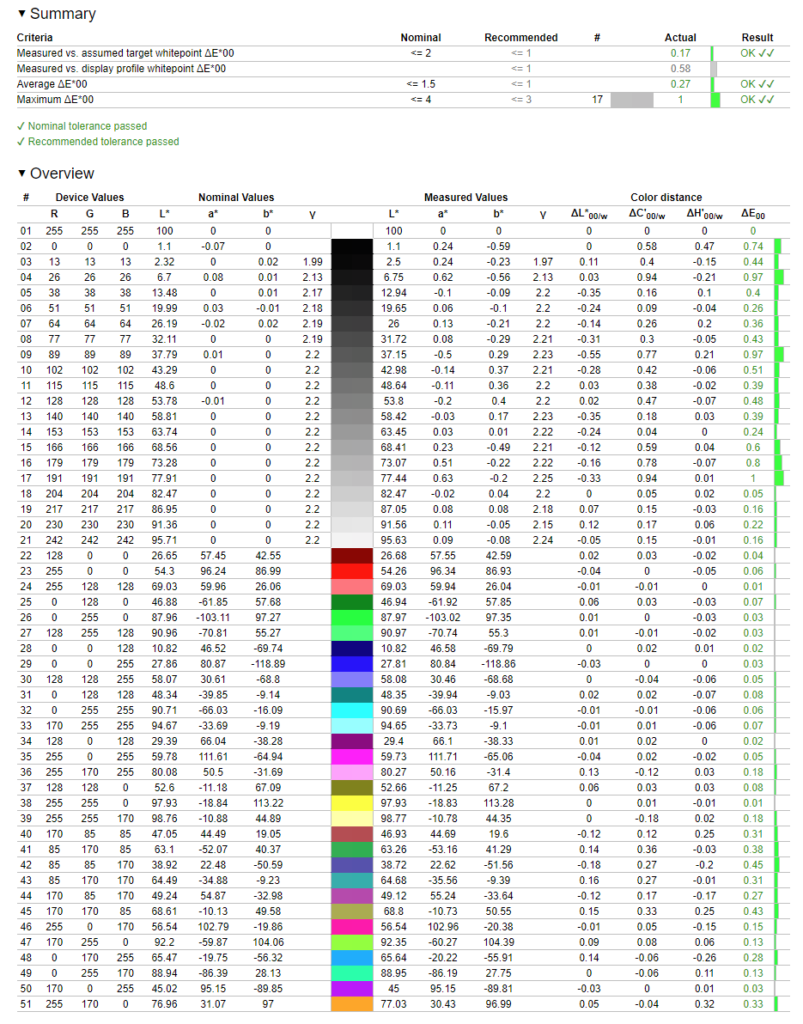
Without any adjustments, the colour is near perfect. Of the various colour temperature presets available, the default warm colour temperature was closest to 6500K, though was actually slightly cooler at 7300K. To bring the colours to 6500K, I set the user-defined colours to Red:56, Green:51, and Blue:42.
Display gamma was reasonably accurate, measuring 2.3 with the default settings, but it still fairly closely followed the 2.2 curve. You can adjust the gamma in +/- 0.2 increments, but these took it too far either way, making default gamma the best option without calibration. I also tested the gamma at varying brightness levels, and the results were identical throughout. We can also see from the grey ramp that the colour temperature stays very consistent.
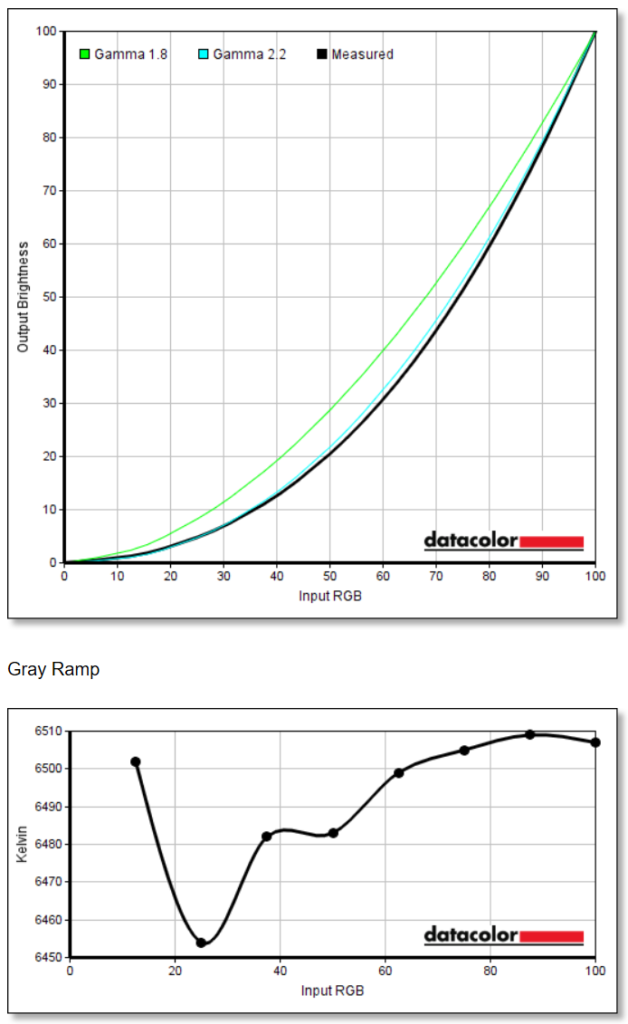
Gamut coverage
The panel in the Predator X38 S has 12bit colour depth, allowing it to display up to 68.7 billion colours. Gamut coverage* is very good:
- sRGB has 100% coverage with a volume of 138.9%
- AdobeRGB has 87% coverage with a volume of 95.7%
- DCI-P3 has 95% coverage with a volume of 98.4%.
*Coverage is how much of the gamut is covered, whilst volume includes any colour that extends beyond the defined gamut.
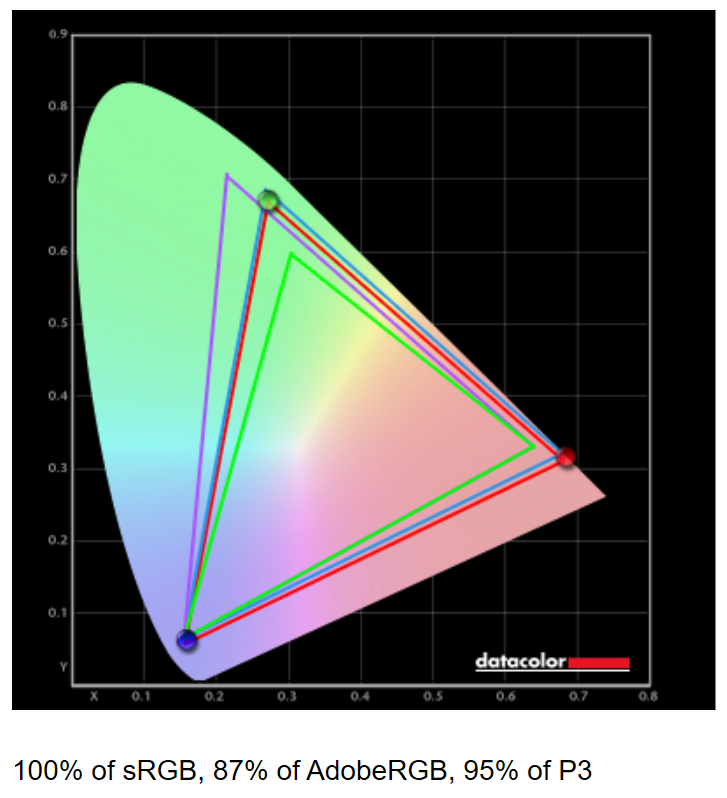
Colour saturation and coverage are excellent, with the Predator X38 S displaying full sRGB coverage (and beyond, if unlimited), as well as high levels of DCI-P3 coverage. Without the variable backlighting enabled, dark scenes appear slightly washed out at full brightness, but with it turned on the sumptuous colour stands out when needed, while still being able to display muted tones and deep blacks. The definition between colours is superb, and there is no notable banding of colours at either end of the brightness scale. Colours also remain vibrant even at lower levels of brightness.
These results are outstanding, as is expected for a monitor in this price range.

HDR
There’s a surprising amount of control when using HDR. When HDR is activated it deactivates the brightness controls on the monitor, but I was pleased to see you can still adjust the colour temperature and use the existing display presets.
HDR performance is up there with the best I’ve seen outside of OLED or FALD displays. Brightness peaks at a mighty 750 cd/m², and with local dimming the X38 S achieves a contrast ratio of over 3000:1, which is excellent. Thanks to the superb DCI-P3 coverage, HDR images burst with intense colours, without any excessive artificial oversaturation, but it can also tone it down when you need to display realistic colours – it’s a truly wonderful experience.
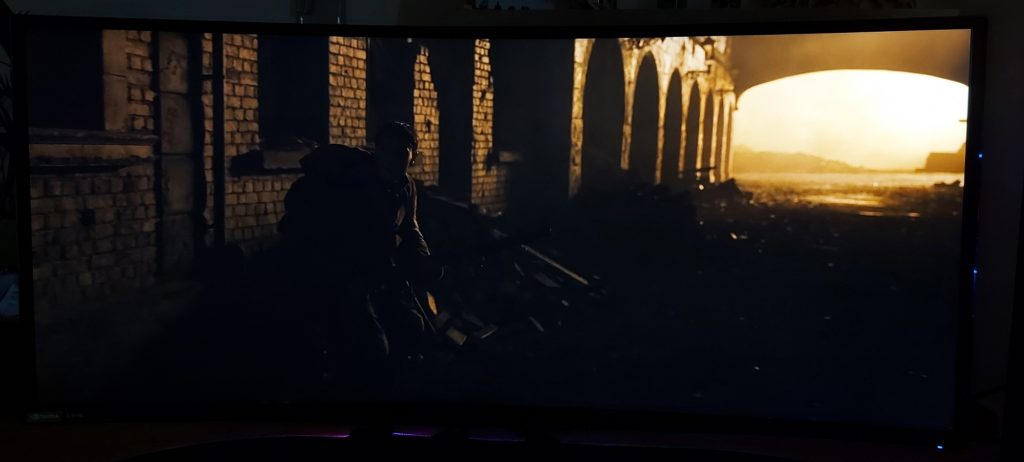
Image credit: 1917
Much like with SDR content, though, the dimming works in vertical bands, so it can result in chunks of the screen being illuminated which should otherwise be dark, and this can be exacerbated by the higher brightness. It’s most noticeable when you’re playing or watching something with a brightly illuminated object against inky blacks, where it can make the area surrounding the object a bit washed out. Again, this is only subtle and it’s far better than most HDR 600 implementations, but for this price, I feel I need to be a little more critical.
Viewing angles and uniformity
Brightness and contrast uniformity is inconsistent across the display; Contrast deviation is acceptable, peaking at a maximum of 3.95% at the bottom right of the screen, but brightness fluctuates by as much as 64 cd/m² (19%) at the top of the display, which is noticeable to the naked eye. The average brightness uniformity is OK, but it becomes less and less consistent the higher the brightness.
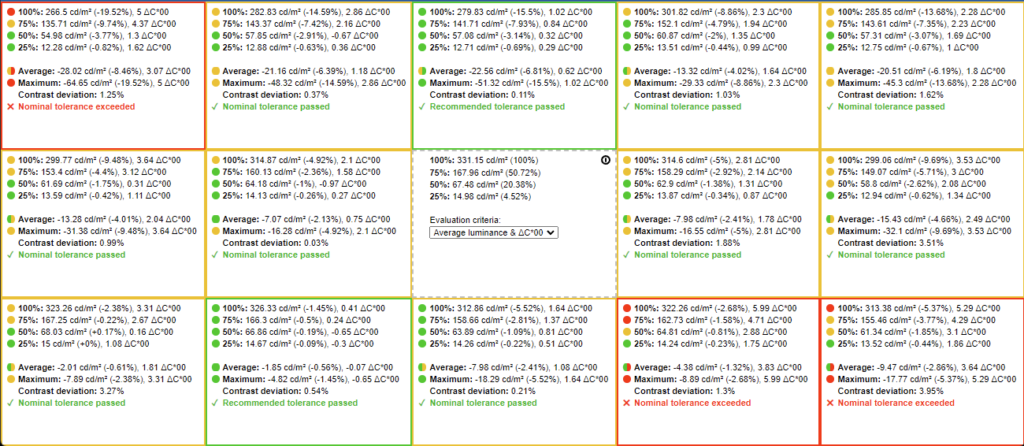
In real-world use, however, solid panes of colour actually appeared far more consistent than those figures would have you believe. I’d also note that when gaming your attention remains focused on the centre of the screen, with the outer edges sitting in your periphery, and while watching movies I sat much further back in my (very reclined) chair, which negated the worst of the IPS glow and gave a very consistent image.

Image credit: Blade Runner 2049
Light bleed is slightly above average on the monitor we received, as evidenced by the higher black levels, but it’s consistent across the display so there aren’t any hotspots. IPS glow is noticeable in the corners of the screen but becomes less visible the further away you are. The curved display helps mitigate this, and even when sitting reasonably close the IPS glow was never distracting.
Sound quality
The sound quality on the Acer Predator X38 S is good. It’s remarkably similar to the sound quality you get from modern flat-screen TVs and a step above typical monitor speakers, but obviously no match for a dedicated audio setup. Peak volume is sufficiently loud, and there’s no distortion at higher levels. Bass response is quite good, and although it could use a sub to fill out the bottom end, it still has warmth. They are reasonably spacious speakers, but they still suffer from the sound appearing to come from behind the display rather than from it, but this is typical of built-in speakers.
Summary
The Acer Predator X38 S is an outstanding ultrawide display. There are so many things that make it easy to recommend: sublime image quality, a class-leading sRGB mode, vivid and highly accurate colour, 175Hz refresh and superior responsiveness, pin-sharp resolution and more. The main negative, which is the underwhelming native contrast, is mostly negated by the variable backlight.
I would have preferred a full-array backlight, and a remote would have been useful, but I’m clutching at straws now. This is a remarkably good monitor that will elevate almost any setup – as long as you have enough GPU grunt to run it!
At £1,999 this is a very expensive monitor, but it doesn’t feel overpriced. You can get roughly comparable monitors for far less, but then you’ll have to compromise on some features. If you’re thinking of buying the X38 S, you can be confident you’re getting an uncompromised ‘best in class’ experience.