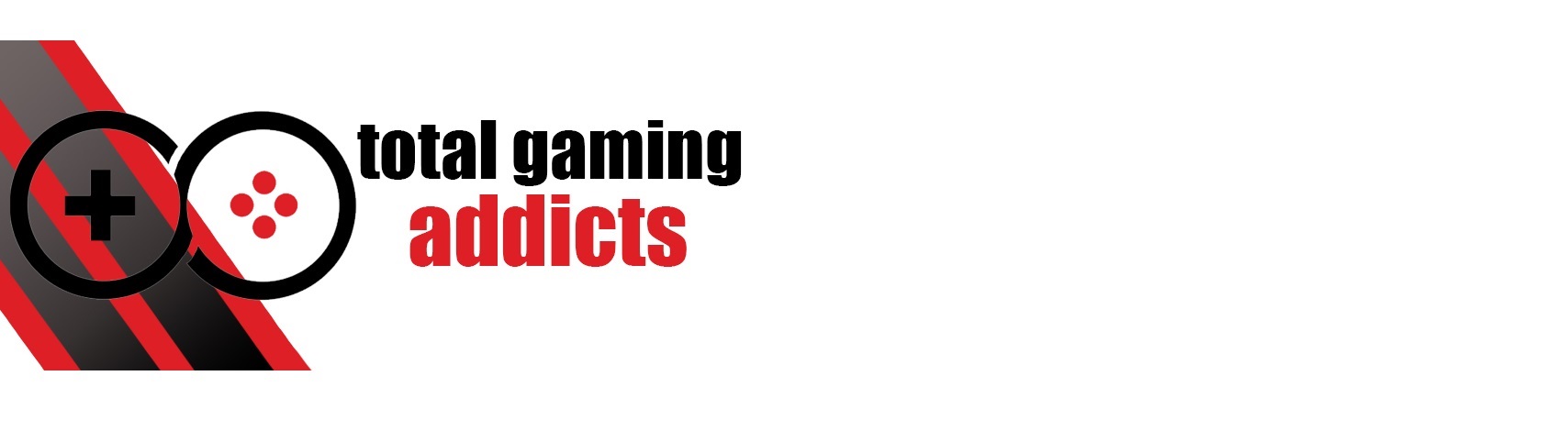- Manufacturer: Logitech
- Supplied by: Logitech
[su_accordion]
[su_spoiler title=”About” style=”fancy”]
BROADCAST YOURSELF
Take your content to the next level and share your passion with Logitech StreamCam. Featuring pristine image quality, dual front-facing microphones, versatile mounting options, and USB-C connectivity, it’s the perfect camera for broadcasting to your favorite streaming platforms—all you need to do is be yourself!
A POWERFUL COMBINATION
Logitech StreamCam is even more powerful when used with Logitech Capture. Capture unlocks features on StreamCam that automate exposure, framing, stabilization and more, so you can focus on making your best content.
STREAM TRUE-TO-LIFE AT 60 FPS
Tired of looking a bit dull? Stream and record vibrant, true-to-life video with smooth motion and crisp details in full HD 1080p at 60 frames per second.
SMART AUTO-FOCUS AND EXPOSURE
Stop losing focus in the middle of streams and videos. AI-enabled facial tracking delivers accurate focus and exposure no matter where you’re positioned. Auto-exposure is finely tuned so you look your best in a variety of lighting conditions.
FULL HD VERTICAL VIDEO
Simply turn your StreamCam to instantly shift into portrait mode. 1Logitech Capture must be installed, available for download at logitech.com/Capture Enjoy full HD in the 9:16 format —perfect for Instagram and Facebook stories.
VERSATILE MOUNTING OPTIONS
Achieve the perfect angle for any stream or video with flexible mounting options. The monitor mount features the ability to tilt and pan, or you can even mount it on a tripod. Built-in electronic image stabilization reduces camera shake from accidental bumps or movement.2Logitech Capture must be installed, available for download at logitech.com/Capture
CONNECTS WITH USB-C
The standard for fast and reliable connections, StreamCam uses USB Type-C to ensure efficient video transfer speeds. Compatible with Windows 10 and macOS 10.14 and above.
ADDITIONAL FEATURES
SMART AUTO-FRAMING
StreamCam uses Logitech Capture to automatically keep you framed front and center in all your streams and videos.
PREMIUM AUDIO PERFORMANCE
Sound more authentic and vibrant to your audience whether you’re singing a song or sharing a story with dual front-facing microphones.
OBS, XSPLIT AND STREAMLABS SUPPORT
Logitech StreamCam is optimized for Open Broadcaster Software (OBS), XSplit and Streamlabs so you can effortlessly stream to Twitch, YouTube, and other platforms.
[/su_spoiler]
[/su_accordion]

The Streamcam is the latest release into the webcam market from Logitech, basking in the success and glory of its predecessors, the C920 and C922, that were the go-to choice for content creators everywhere. The Streamcam fully embraces this, as hinted at by its name, boasting a feature-set that caters to the streaming market.
But is it actually a Streamers dream or is it just another minor upgrade?
Starting with the Streamcam’s design, It has a completely new camera, and the look and style are entirely new compared to the housing we have seen on both the C920 and C922. Now in a large square housing that in theory is to house a bigger sensor for better performance. The front of the camera has a large glass that covers the sensor and a fabric face with a white ‘live’ indicator LED hidden behind it. Lastly, there is a small Logi text logo along the right side of the face. The design is very clean and modern and it has a nice professional feel to it, adding to the impression it has fully departed from its predecessors.
The best new design feature in my opinion is the stand. Where the C920 and C922 previously had the monitor mount that just latched onto the monitor and had a minor amount of tilt, the Streamcam has a much-improved stand.
The basic design essentially stays the same in terms of attaching to a monitor, but this time it has a full tilt system that allows the camera to tilt all the way over, to the point that if mounted on the top of your monitor it could point straight down at your desk or even at your monitor (If you really want to do that). Adding to the betterment of the stand, it has a swivel/twist action now so that you could mount it and have the camera twisted to the perfect position while the stand is firmly planted on the monitor.
There is also the ability to fully remove the camera and mount it in a vertical orientation: while I have personally found no use for this, there are creators out there that do use vertical cameras for a fresh look and aspect. The only situation I found where this would be useful to me personally was when I contemplated using a command strip to mount the stand to the side of my monitor and then mounting the camera to the mount vertically, that could leave me with a standard orientation when capturing but with the perfect angle for my setup.

The downfall of all the improvements is the removal of the stand attachment on the bottom. Where the C920 and C922 attached to mounts through their stand you had a little more adjustment to get the perfect angle. The Streamcam instead comes with a simple static clip-on mount that entirely replaces the stand for mounting. It’s a very clean solution, but I would have much preferred to have the option to use the mounting point we used to have on the C920.
Moving on to performance the Streamcam boasts a host of improvements like exposure, auto-focusing and more.
Before I carry on, I must admit that for the first few weeks I used the Streamcam through an adapter as it connects through a Type-C and I did not have one on my PC.
Since then I have actually built a new system that has Type-C, and the camera performs significantly better, so I will be basing this section on that experience.
Comparing the Stream cam to both my C920 and C922,
the colours and depth of the image are much truer to life and attractive straight out of the box. With me having a strange Tan complexion it has been quite hard to get any webcam to accurately represent my skin tone. Usually, you could just mess with the settings but trust me, if I bump up the saturation I literally look orange.
The Stream Cam actually shows my skin tone in its full funky glory for the most part. During the day or in a well-lit environment the colours are damn near perfect, however, once the setting gets darker it becomes a bit more hit or miss. The camera naturally starts battling to set the correct exposure and this seems to affect the colours a fair bit.

I generally stream in a dark room with a ring light set to white or mixed on me with a few coloured lights in the background. The Streamcam does a great job of keeping me well exposed and even bringing out some detail in the darker areas of my background. I expect that with better lighting the Streamcam would do quite well in any environment, and you can tweak the settings in the Logitech capture software or apply a LUT in OBS to get the colour profile you are looking for.
The exposure, as mentioned above, becomes more of a priority in dark settings as expected, but overall the Streamcam does a great job of keeping the exposure right. I have also noticed that the directly lit areas on your face, where usually you will find some blown-out white highlights, are much better. The Streamcam manages to keep it to a minimum, even lights in the background have better detail. Both my Xbox logo and my Master Chief box light have much better clarity to them. On the C920/22 they both just looked like lights with no distinguishable shape. On the Streamcam, however, you are able to make out the Xbox logo and see that the Master chief light says something.
Moving on to focus, the Streamcam does a much better job than its predecessors. The focus and exposure of the Streamcam is actually based on your face, as it detects your face and bases all its settings off that. This has led to much better performance. I have yet to see the Streamcam do the focus “pulse” as I call it, that you see so frequently on streams (Where the camera comes out of focus and back into focus as it tries to find its subject again).
Now to touch onto something I mentioned earlier and talk about the last major benefit of the Streamcam, It connects through USB-C not USB-A. I used the Streamcam through USB-A for a while knowing that I would soon have a new PC with a USB-C port, but doing this significantly restricted the Streamcam.
While connected to USB-A I found that I was restricted to 30 FPS

Finally, I’d like to touch on a couple of negatives for the Streamcam. The auto-centre feature is one of them. In theory, this is a really cool feature, but in practice, I can not find a practical use for it. This feature basically zooms in on your face and keeps it in frame as you move around: most streamers that the Streamcam is targeting make very little movement while on camera, or at least not enough to warrant this feature.
Next up is the decision to make the Streamcam uncontrollable throughG HUB Logitech capture is a far better and more camera-specific software but for most streams, the options we had previously with the C920 and C922 in G HUB were perfectly fine.
I would like to have both be possible software options for the Streamcam.
Last is a simple one but I would have liked to see a USB Type-C to USB-A adaptor in the box. In cases like mine, where I knew I would be upgrading in a matter of weeks, it would have been useful. I do not think anyone whose computer does not have a USB Type-C should invest in the Streamcam, though, as it will be identical to a C922 through USB-A.

Summary
All in all, the Streamcam is a brilliant piece of kit. It’s a considerable upgrade from the C922 in both performance and design. The price is also considerably higher, so I would say it’s definitely worth it if you have a USB-C port (or plan on fitting one soon) and it’s your first cam or a huge upgrade. If you currently have a C922 then I would maybe hold off, but even if you don’t its a great camera. Bump OBS to 60FPS and you will really appreciate the difference it makes.
PROS
Stunning new design
60FPS 1080p
USB Type-C
Great performance and a decent upgrade from the C922