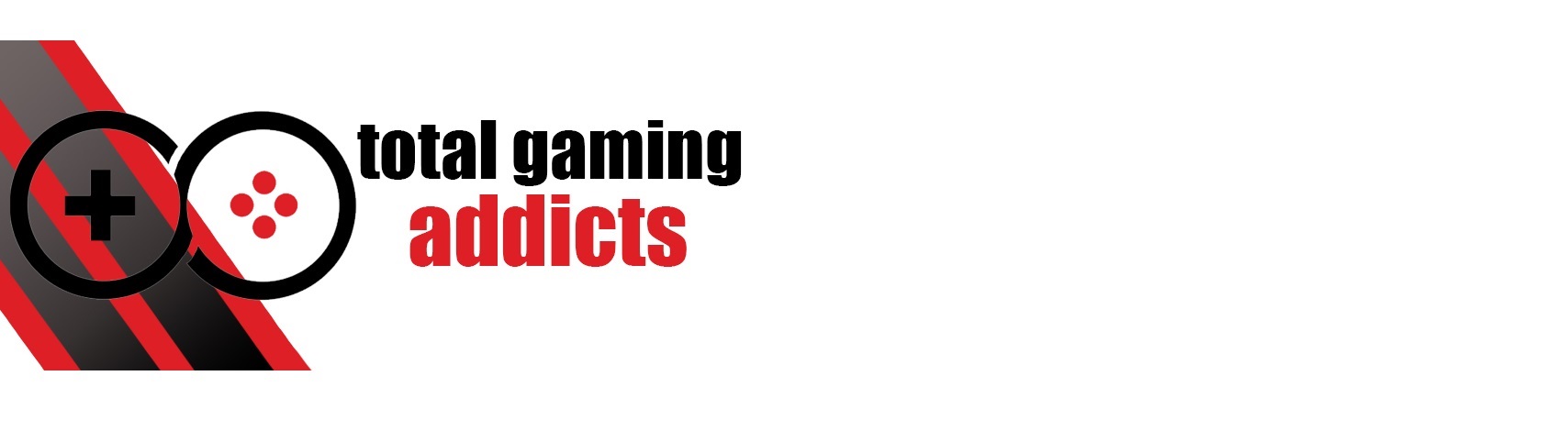Xbox Series X|S FPS Boost Now Includes 13 EA Games, 23 Games In Total Support The Feature
The full list of games that support FPS Boost is below, including many games that are available on Game Pass or Game Pass Ultimate. You will need a compatible TV or Monitor that supports 120 Hz to use this feature, of course, however, they are steadily finding their way into more homes. If you’ve been on the fence about upgrading your display, perhaps this will persuade you to take the plunge!
| Games | Xbox Series X | Xbox Series S | Off by Default on Series X | In Xbox Game Pass |
|---|---|---|---|---|
| Battlefield 1 | 120hz | ___ | ✔ | ✔ (EA Play / Ultimate) |
| Battlefield 4 | 120hz | 120hz | ✔ (EA Play / Ultimate) | |
| Battlefield V | 120hz | ___ | ✔ | ✔ (EA Play / Ultimate) |
| Mirror’s Edge Catalyst | 120hz | ___ | ✔ (EA Play / Ultimate) | |
| Plants vs. Zombies Garden Warfare | 120hz | 120hz | ✔ (EA Play / Ultimate) | |
| Plants vs. Zombies: Battle for Neighborville | 120hz | 120hz | ✔ | ✔ (EA Play / Ultimate) |
| Plants vs. Zombies Garden Warfare 2 | 120hz | 120hz | ✔ (EA Play / Ultimate) | |
| Sea of Solitude | 60hz | 60hz | ✔ (EA Play / Ultimate) | |
| STAR WARS Battlefront | 120hz | 120hz | ✔ (EA Play / Ultimate) | |
| STAR WARS Battlefront II | 120hz | ___ | ✔ | ✔ (EA Play / Ultimate) |
| Titanfall | 120hz | ___ | ✔ (EA Play / Ultimate) | |
| Titanfall 2 | 120hz | 120hz | ✔ | ✔ (EA Play / Ultimate) |
| Unravel 2 | 120hz | 120hz | ✔ | ✔ (EA Play / Ultimate) |
| Dishonored – Definitive Edition | 60hz | 60hz | ✔ | |
| Fallout 4 | 60hz | 60hz | ✔ | ✔ |
| Fallout 76 | 60hz | 60hz | ✔ | ✔ |
| Prey | 60hz | 60hz | ✔ | |
| The Elder Scrolls V: Skyrim Special Edition | 60hz | 60hz | ✔ | |
| Far Cry 4 | 60hz | 60hz | ||
| New Super Lucky’s Tale | 120hz | 120hz | ✔ | |
| Sniper Elite 4 | 60hz | 60hz | ✔ | |
| UFC 4 | 60hz | 60hz | ||
| Watch Dogs 2 | 60hz | 60hz |
Some of these games can only enable FPS Boost by lowering the resolution. For these titles, you’ll have to manually enable FPS Boost. Luckily, it’s a straightforward procedure:
To enable it manually, go into the Manage game section of any title, and then select Compatibility options.
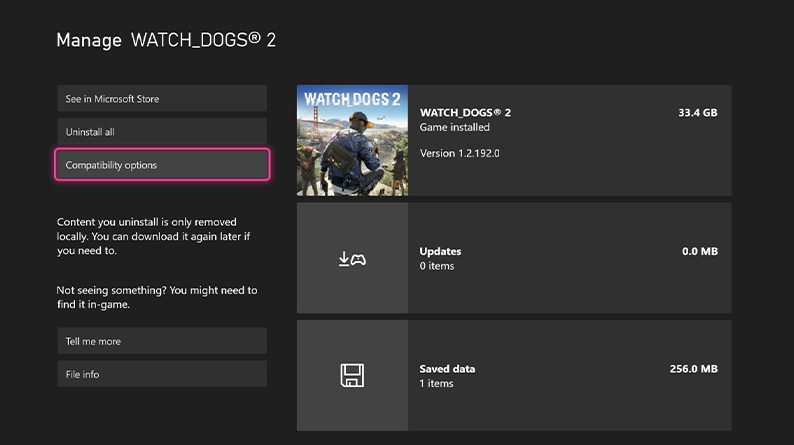
To enable FPS boost, simply check the box. If you prefer to disable FPS boost and play the game in its original form, untick the box. Same goes for auto HDR. However, you need to enable the Allow HDR10 feature in your console settings to make the option to check Auto HDR available to you. To do so, select Go to Settings. FPS boost and auto HDR aren’t available for all backward compatible games. For unsupported games, the option to turn on these features is greyed out. If the game doesn’t support either option, the Compatibility options feature won’t appear.
Note If you wish to change these settings while playing a game, you’ll have to close out and then restart it. Highlight the game from the miniguide on the left side of the screen, press the Menu button on your controller, select Quit, and then restart the game. To confirm that these features are enabled, press the Xbox button while in the game and check the top right corner of your screen.
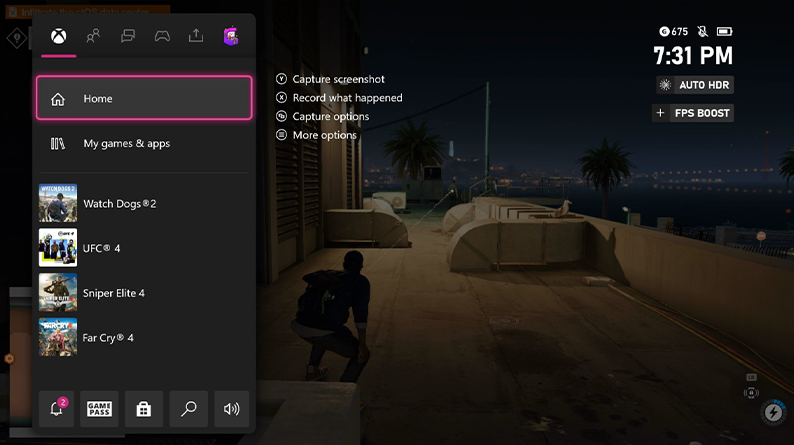
Source: Xbox Wire