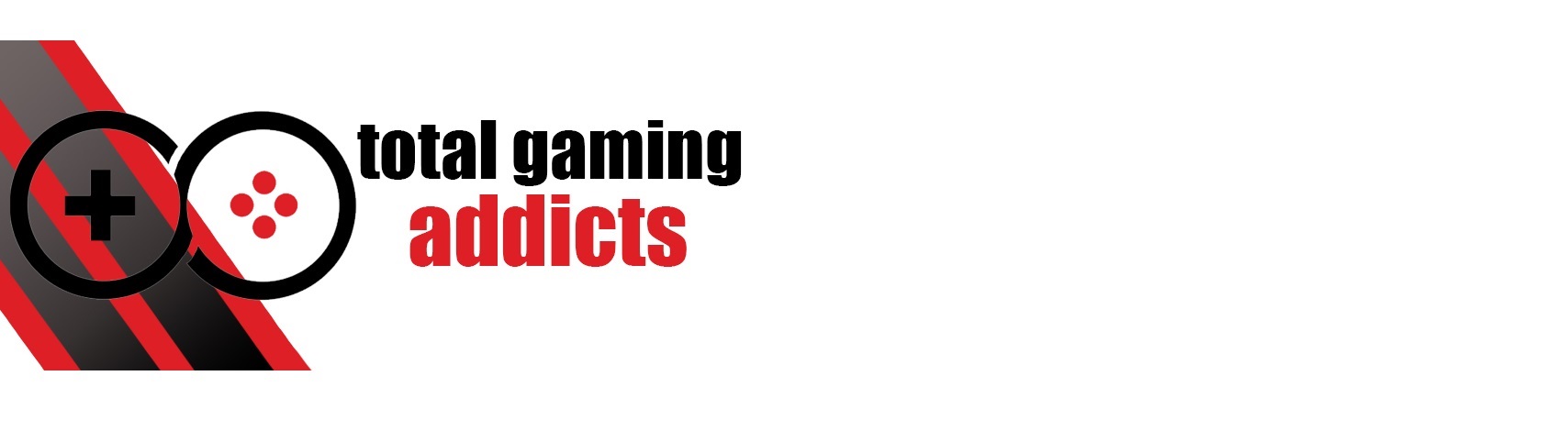- Manufacturer: ASUS ROG
- Model: Zephyrus G15 GA503QS (2021)
- Part number: GA503QS
- Price when reviewed: £2,599
- Supplied by: ASUS

Overview
The ROG Zephyrus G15 is an extremely thin and exceptionally stylish gaming laptop. ASUS has had to use power-efficient variants of the Ryzen 9 and RTX 3080 to try to keep temperatures in check within the super-slim chassis, but it still has good gaming performance. With a combination of high-end components and a stunning display, this is a laptop you will be proud to whip out and show off.
In the specification we have received for testing, the Zephyrus G15 has a Ryzen 9 5900HS, Nvidia GeForce RTX 3080 8GB (80W TGP/100W Dynamic Boost), 32 GB DDR4-3200, 1TB M.2 SSD and a 165Hz 1440p display. Having tested a slightly underwhelming lower TGP (80W) RTX 3070 earlier this year, I had tempered my expectations; I needn’t have worried, however, as the Zephrus G15 performed well beyond what I expected.
Admittedly, the Zephyrus G15 is closer in performance to the much cheaper ROG Strix G15 than the more closely priced powerhouse ROG Strix Scar 15, but those are thicker and heavier laptops that use 115W/130W Dynamic Boost variants of the RTX 3070 and 3080 respectively.
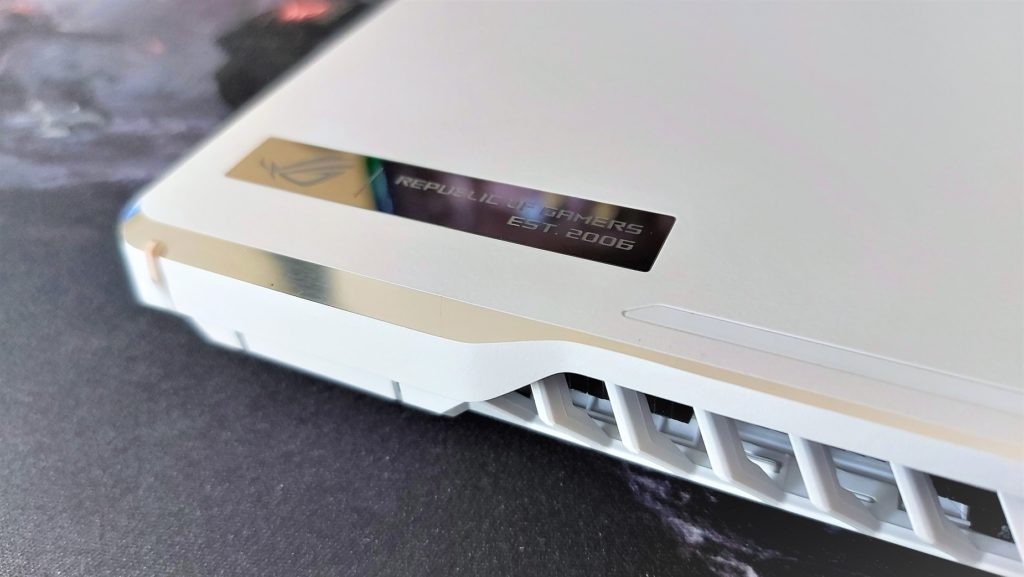
Design and build
Not everybody buys into an all-white colourway, but I absolutely love it. There are, of course, downsides to all-white gear. If you don’t fastidiously clean your laptop on a regular basis, the micro-dimpled texture of the lid will be a grime magnet after a few months, and if you regularly game with cheesy puff fingers then it’s going to look grim pretty quickly. If you take pride in your hardware, though, there aren’t many laptops that look nearly as good as the ROG Zephyrus G15.
In contrast with the heavily RGB-laden Strix series of laptops, the Zephyrus G15 is all about clean lines, discrete venting and subtle branding. A small ROG Zephyrus text logo sits on the bottom bezel of the display, while the rest of the keyboard tray is immaculately presented apart from two grilles on either side of the keyboard for the speakers.
On the lid, a small chrome effect vanity plate is inset in the corner, and a diagonal slash common with the 2021 ROG range is decorated with tiny dimples. These dimples are underlaid with a prismatic film that gives that oily shimmer effect when it catches the light, and it looks stunning in the right light, but I’m still disappointed we don’t get the same AniMe Matrix display found on the Zephyrus G14.

When raised, the ErgoLift hinge uses the bottom of the lid to prop up the base by a few degrees, allowing more airflow to reach the underside vents. Whilst this is effective in theory, it puts the chin of the display directly behind the rear heat vents, hindering airflow and causing some not insignificant heat build-up across the bottom of the display and rear of the keyboard tray.
Unlike the Strix G15 and many of ROG’s other new laptops, you can tilt the screen back a full 180°. This improves airflow and lowered the temperatures by a couple of degrees in our tests, but it’s not particularly practical for gaming like that. I do have a big desk, however, and when I had the Zephyrus G15 connected to an external display for the 4K gaming benchmarks, I had more than enough room to keep it opened all the way up (though in the spirit of fairness, our quoted benchmarks were recorded in a traditional orientation).
The build quality is exceptional throughout, and the all-metal case feels cool to the touch (at least until you start gaming) and reassuringly solid. Only by placing significant pressure on the centre of the keyboard tray did we detect any flex, which is very good. The lid of the laptop, which is super slim, does have a small amount of flex but feels far stronger than equivalent plastic-lidded devices we’ve tested in the past.
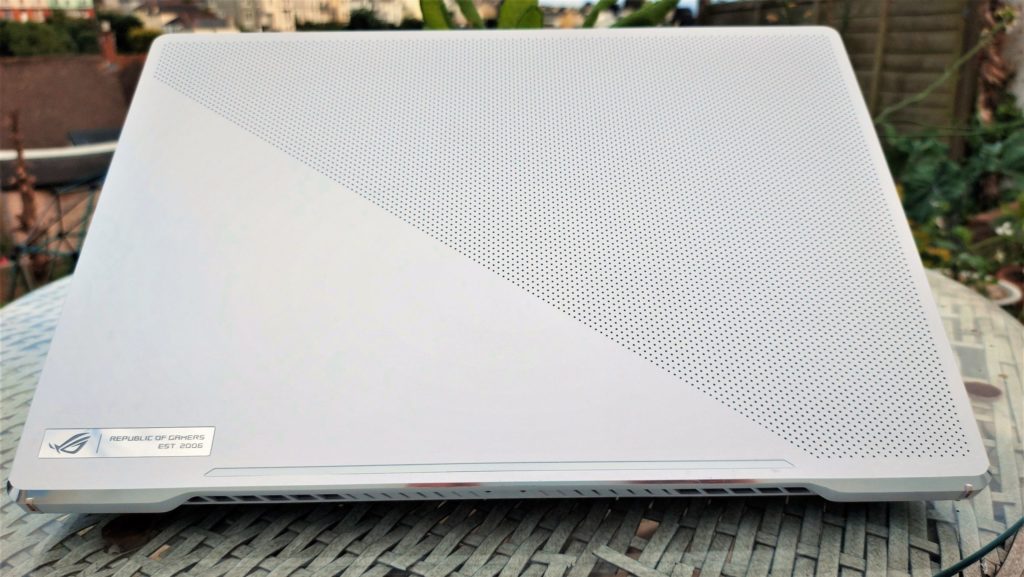
Internals and upgrades
Props to ASUS for making all of their new range of laptops so user-accessible. Simply remove the screws in the base (paying attention to the central screws, concealed by rubber caps), and use a pry tool to pop off the case. Simples.
Once inside, you’ll be greeted by the compactly assembled board. At the bottom, you can see the massive 90Wh battery, flanked by speakers. Just above, you can see the SK-Hynix M.2 SSD, with the memory next to it covered by thermal tape. Dominating the top half of the motherboard are the CPU and GPU fans, and the impressive array of heatpipes.
Of the 32GB of DDR4-3200 RAM available, 16GB is soldered to the board, while the other can be swapped out for a 32GB stick, giving you a maximum of 48GB. This is likely to be of less use for gaming, as you will still only get 32GB of dual-channel memory, however, it could be advantageous if you have a demanding creative workflow.
The included 1TB SSD is fast and spacious, but there is also an extra M.2 2280 SSD slot (with mountings for a 2230, if needed), so you can easily upgrade the total capacity if/when you need to, or even set them up in RAID0 configuration for even faster speeds.

Keyboard and trackpad
The ROG Zephyrus G15 has a tenkeyless layout, complemented by a few hotkeys above the first F-keys (volume up/down, mic mute, armoury crate), but without any media shortcuts like those on the Strix G15. The keyboard is a traditional layout, though it does have the half-height arrow keys we’ve seen on several of ASUS’s new laptops. The first time you use them they feel unusual, but I’ve used a few laptops with these smaller keys and they don’t bother me anymore.

The FN key shortcuts for controlling the laptop are thoughtfully laid out and intuitive. You’re never more than a quick key-combo away from adjusting the display or backlight brightness, muting the audio, or controlling the other common features like sleep or airplane mode.
Our white Zephyrus G15 had a white keyboard backlight, but I found that it was very, very hard to see the key lettering in moderate lighting – so much so that I had to turn off the backlight during the day. It’s more useful on an evening, as the keys are easier to see with the backlight and have a surrounding glow that made at-a-glance identification effortless.


Typing on the keyboard is immensely satisfying. Despite the thinness of the case, you still get 1.7mm of key travel, with a surprisingly weighty actuation. I typed this review and a few others using the Zephyrus G15; it’s extremely quiet and apart from the minor inconvenience of not having a numpad or dedicated PgUp/Dn/Home/End keys, it was a pleasure to use. It’s equally capable for gaming, too. I performed just as well as I do with my regular mechanical keyboard, with the advantage of not disturbing everyone around me with the constant clickety-clack of my keys.
I liked the keyboard, but I was especially impressed with the enormous glass-surfaced trackpad, which dominates the bottom of the keyboard tray. Despite its size, it’s kept well away from the crucial WASD gaming key-zone. Responsiveness was excellent across the whole surface, and it worked perfectly well for general productivity workflows. The under-surface mouse buttons also work consistently, with smooth motion and a less clunky operation than most other touchpads.

Connectivity and I/O ports
There’s an average selection of ports on the Zephyrus G15, but because of the ErgoLift hinge, they are mostly on the left side, with a solitary USB-A port and micro-SD card slot on the right.
We are seeing more and more devices switch to USB-C now, and the Zephyrus G15 has two USB-C Gen2 ports, both with 10 Gbit/s transfer speeds, supporting up to 100W PD charging and DisplayPort 1.4 over USB-C. With the HDMI 2.0b port, this means you could connect up to three additional displays for productivity, multi-screen gaming or managing your stream chat.
A slight downside is that there are only two USB-A ports available, meaning you are likely to need to rely on a USB hub if you regularly connect a lot of peripherals.
On the left of the Zephyrus G15 are a gigabit RJ-45 ethernet port, HDMI 2.0b, 2x USB 3.2 Gen2 Type-C, a USB 3.2 Gen1 Type-A, a 3.5mm headset combi-jack and the power connector.

On the right side is a USB 3.2 Gen1 Type-A port and a micro-SD card slot.

Networking is handled by either the gigabit ethernet connection or the Intel WiFi 6 AX200 (802.11ax) network card. We didn’t have a WiFi 6 capable router to test it with, however, we found the range to be excellent, reaching every room and providing a stable connection even through thick walls. Speed drop-off was significant in rooms adjacent to the router, but it was still sufficient for streaming video. For gaming, we’d recommend making sure you are as close to the router as possible.
Dual-band Bluetooth 5.1 is included, which provided a solid connection to my headsets, wireless keyboard and game controllers, but I found the effective range to not be as good as on the Scar 15 I tested recently. It’s more than adequate for peripherals or speakers if you are close by, but I found my gaming headset disconnected when I went the five or so metres from my desk to the fridge.
Audio
The audio quality of the Zephyrus G15 is very good. It has two 2W tweeters and two 2.5W smart amp speakers located under the grilles on either side of the keyboard, with an additional pair of 2.5W smart amp speakers on the underside of the notebook that handles the mid-range and low-end audio (for a total of 14W RMS).
This is easily one of the best sounding laptops we’ve had for testing in recent years. There is a satisfying depth to the audio it produces. Although the bass isn’t exactly booming, it’s well represented without any bloat or loss of clarity, and the audio tune balances the bass well with the fullness of the mid-range frequencies. Higher frequencies are presented crisply with a lot of detail, and none of the sharpness often attributed to smaller speakers.
Peak volume is average. Although it is loud enough to be heard over the noise from the fans while gaming it could do with having a few extra decibels of volume available. This does of course have the knock-on effect that even fully turned up there isn’t a hint of distortion, so feel free to crank it up to your heart’s content.
Headphones are recommended for most gaming uses, as the fans do get quite loud, but if you are watching movies with the Zephyrus G15 running in silent mode these speakers are excellent.
Display
The ROG Zephyrus G15 shares the same gorgeous 15.6” 165 Hz 1440p panel that is fitted in the ROG Strix Scar 15, and it’s hands-down one of the best all-round displays I’ve ever seen.
The display covered 97% DCI-P3 and 86% AdobeRGB, producing an exceptionally wide gamut. Colours are bright, rich and vibrant, with an accuracy that makes this display as good for creative professionals as it is for gamers or movie aficionados.
Panel uniformity is excellent, with the subtlest of variances occurring at the corners of the display, and an average Delta E of just 0.8, which is superb. Peak brightness was marginally lower than on the Scar 15, but the recorded 376 cd/m² is plenty bright enough for viewing in a well-lit room.
Contrast is as expected for an IPS display, measuring 1037:1, which is good. Black levels are slightly higher than ideal, recording 0.35 cd/m² at maximum brightness, but dark scenes still retain plenty of detail. Importantly, the display minimises backlight bleed exceptionally well, and playing or watching games and movies with lots of dark scenes is very enjoyable, with no distracting glow across or at the corners of the screen.
Viewing angles are excellent, with the image clearly visible from sharp angles, retaining colour vibrancy and contrast well when viewed off-centre.
I was particularly impressed with how well the panel handled motion, with the UFO test showing just a trace of ghosting and no overshoot.
There is also a 240Hz 1080p display option, but this doesn’t have such a wide gamut. Unless you are a serious competitive gamer, the 1440p display is always going to be the better option.

Performance
Although the specs on paper are very similar to the ROG Strix Scar 15, the actual performance is more on par with the Strix G15 RTX 3070 we tested. This is because the Zephyrus G15 has an RTX 3080 8Gb (80-100W TGP) versus the Scar’s RTX 3080 16Gb (115-130W TGP) and the Strix G15’s RTX 3070 8Gb (115-130W TGP). For the most part, the Zephyrus G15 and Strix G15 are evenly matched, but there are several titles where the balance tips in favour of the much cheaper Strix G15.
In terms of CPU performance, AMD’s Ryzen 9 5900HS generally slots in nicely between the R9-5900HX and R7-5800H in the laptops from the previous comparison. For such a slimline machine, the Zephyrus G15 packs a lot of grunt and is perfectly capable of operating as a desktop replacement, especially if you plug in a mouse, keyboard and (multiple) external displays.
For my regular workload, consisting of eleventy-billion browser tabs, some video streaming, photo editing and running a few sizeable spreadsheets, the Zephyrus G15 didn’t break a sweat. Apps open incredibly quickly, snapping from task to task is quick and effortless and no matter what I tried, I couldn’t get the Zephyrus G15 to falter. This excellent CPU performance is borne out into gaming, too. In some games, where the performance was more bound to the CPU, the Zephyrus G15 was just a few FPS shy of the full-fat Scar 15. Considering this is an ultra-slim laptop, the gaming performance is far better than I expected.
At its native 1440p, you can hit a 60 fps minimum on all but the most demanding games without having to turn anything down from ultra. Competitive esports games can often max out the 165Hz QHD panel, making this ideal for both AAA single-player experiences and multiplayer frag-fests.
Connected to an external display, you can run games at 4k, but these mostly run at sub-60 fps and you’ll need to adjust your settings to get smoother frames. It’s fine for watching movies, but in most cases, I’d recommend using a 1440p resolution external display, as this mobile RTX 3080 isn’t quite up to the rigours of 2160p.
In general, the slimline ROG Zephyrus G15 is every bit as good as its chunkier Strix siblings, even if the price to performance ratio isn’t quite there. There is a slight caveat that temperatures can become a concern, though. We had no major issues with thermal throttling, but peak and average temperatures were considerably higher than we are usually comfortable with – we’ll cover that in more detail later in the review, along with how we fixed the problem.
Benchmarks
All benchmark tests were carried out with fan control set to Turbo in the ROG Armoury Crate software (Performance mode is slightly quieter in terms of fan noise, but sees frame rates around 5-10% lower on most games). In-game settings use the Ultra preset (or equivalent) where available. If DLSS was available, it was set to performance mode unless stated otherwise. (If an RTX game comfortably runs above refresh rates you are happy with, we recommend switching DLSS to Quality, as it makes a noticeable difference to image clarity.)
1080p and 1440p results were recorded using the inbuilt display, and 4k results were taken while connected to an external display with HDMI.
Gaming Benchmark Results
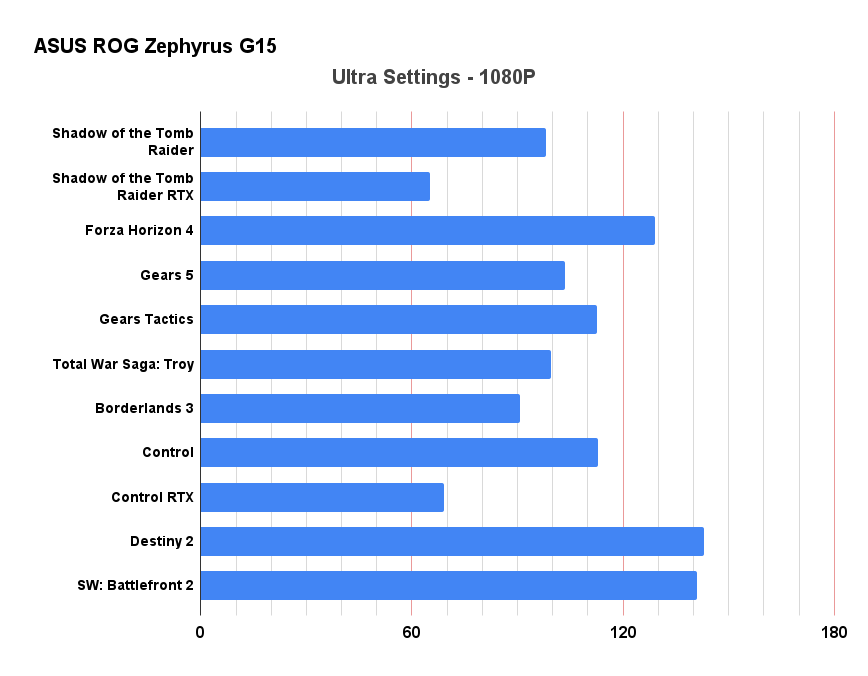
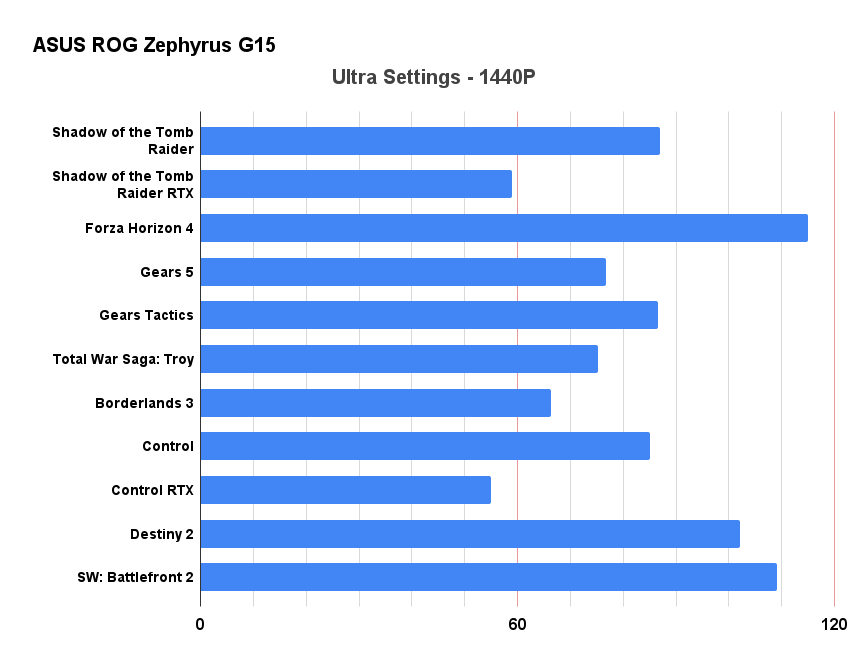
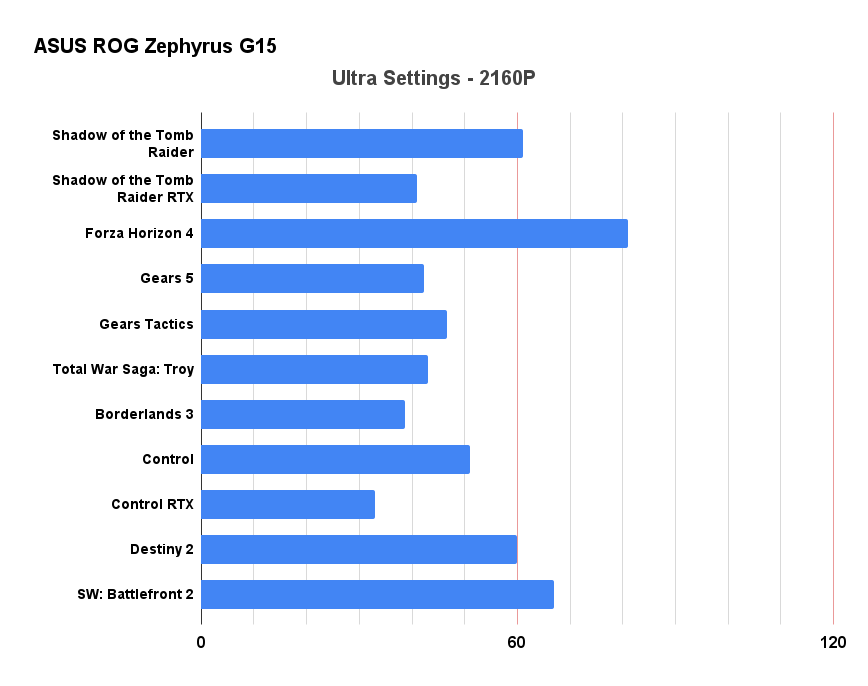
Gaming performance comparisons
We’ve listed a range of computers with varied GPUs for comparison, including the most similar notebooks from ASUS ROG’s 2021 range. This should give you an idea of how it compares against a range of processors and system configurations. We find these comparisons useful for consumers looking for not only the best overall performance but the best value, too.
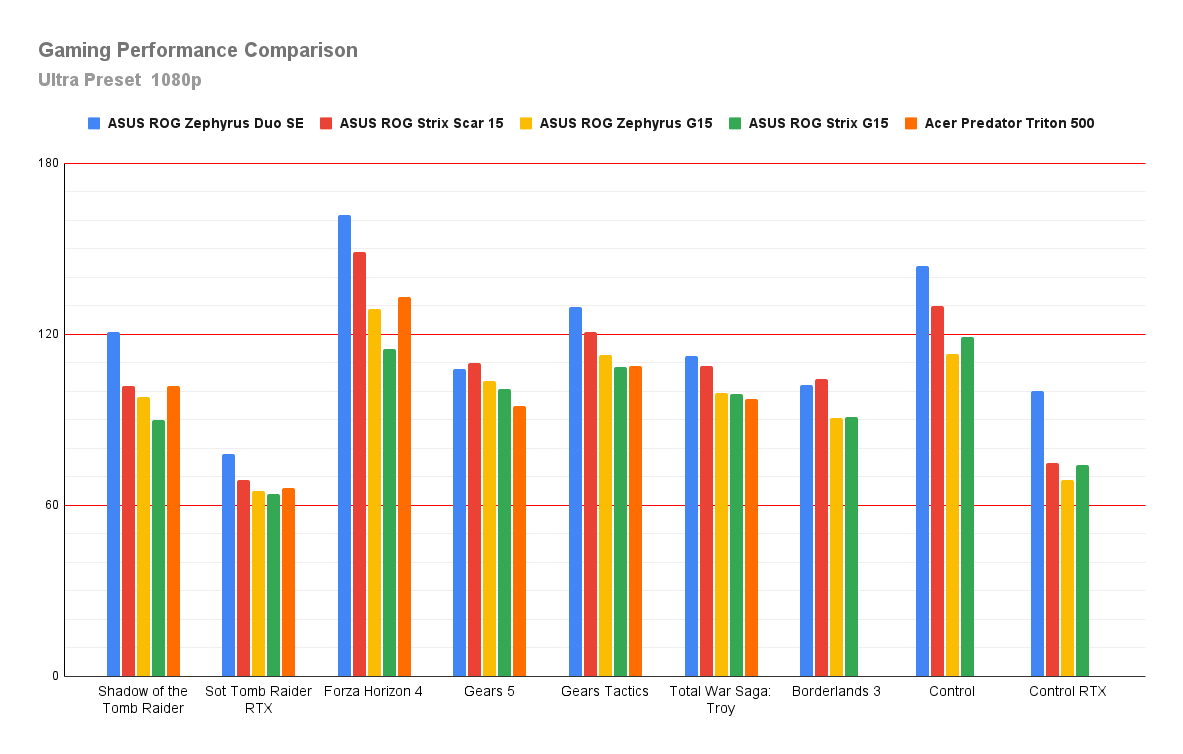
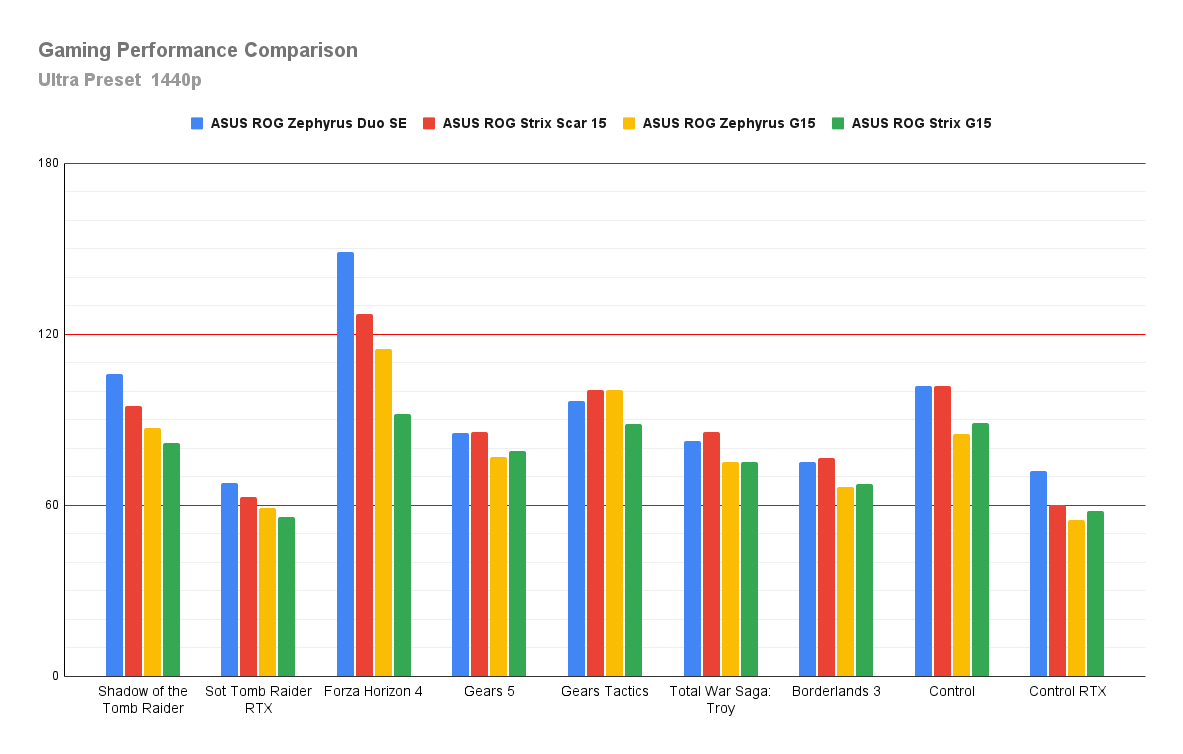
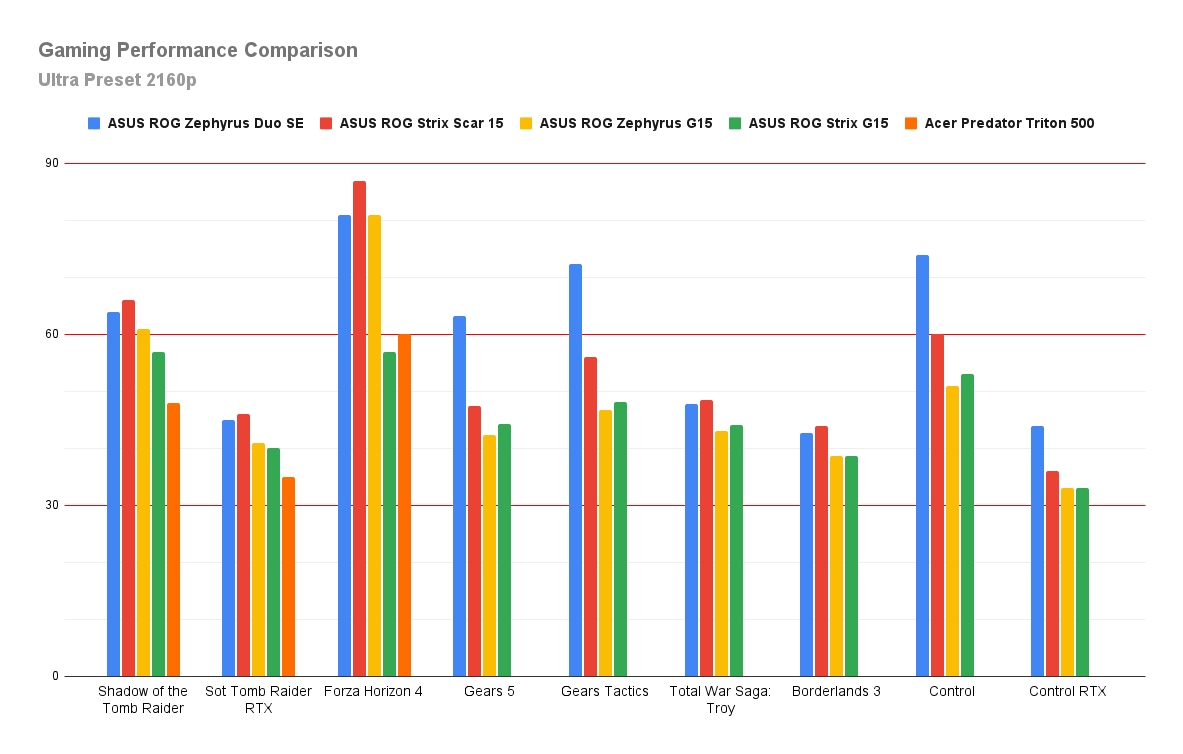
| Laptop/PC | ASUS ROG Zephyrus Duo SE | ASUS ROG Strix Scar 15 | ASUS ROG Zephyrus G15 | ASUS ROG Strix G15 | Acer Predator Triton 500 |
| Model | GX551QS (2021) | G533QS | GA503QS | G516QR | PT515-52 |
| Processor | R9 5900HX | R9 5900HX | R9 5900HS | R7 5800H | i7-10875H @ 2.31GHz |
| GPU | RTX 3080 16Gb | RTX 3080 16GB | RTX 3080 8GB | RTX 3070 8GB | RTX 2080 Super MaxQ 8Gb |
| GPU TGP/TDP | 115W/130W Dynamic Boost | 115W/130W Dynamic Boost | 80W/100W Dynamic Boost | 115W/130W Dynamic Boost | |
| Ram | 32GB DDR4-3200 (16+16) | 32GB DDR4-3200 (16+16) | 32GB DDR4-3200 | 16GB DDR4-3200 | 32GB DDR4-3200 (16+16) |
| SSD | 2 x 1TB M.2 NVMe SSD | 2 x 1TB M.2 NVMe SSD | 1TB M.2 | 1TB M.2 | 1Tb M.2 NVMe SSD |
| Display | 2160p 120Hz Pantone | 1440p 165Hz Pantone | 1440p 165Hz | 1080p 300Hz IPS | 1080p 300Hz G-Sync |
| Price | £3,499 | £2,699 | £2,599 | £1,699 | £2,199 |
System Benchmark Results
Cinebench R15
- CineBench – CPU (Single)(cb)
- (High-performance mode / Auto Fan): 233 cb
- CineBench – CPU (Multi)(cb)
- (High-performance mode / Auto Fan): 2136 cb
- CineBench – GPU (OpenGL)
- (High-performance mode / Auto Fan): 122.44 fps
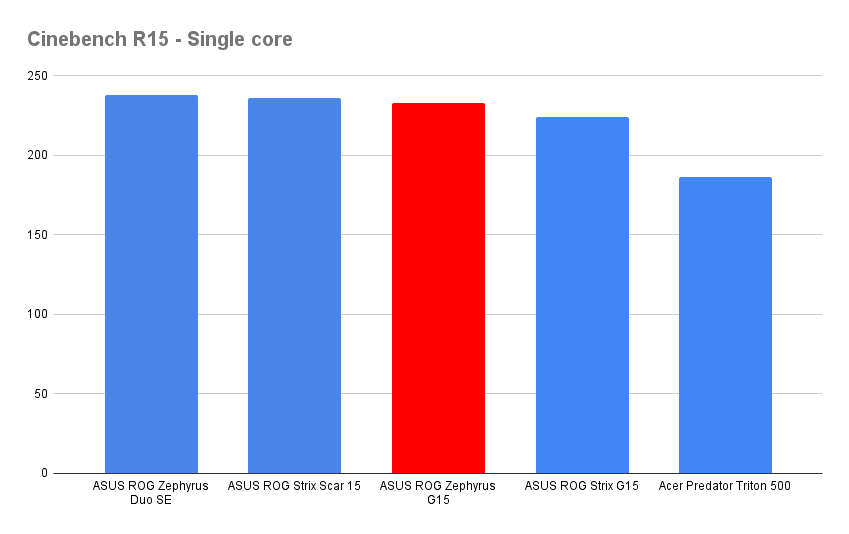
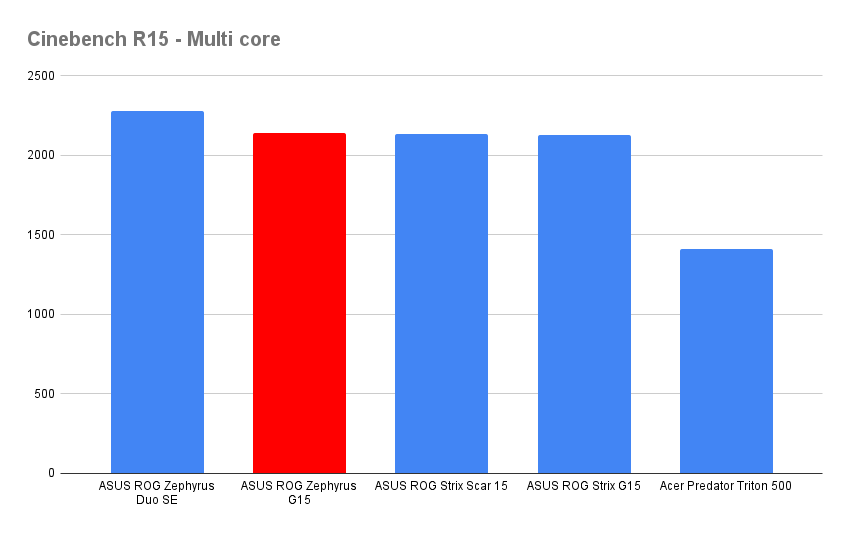
Cinebench R20
- CineBench – CPU (Single)
- (High-performance mode / Auto Fan): 564
- CineBench – CPU (Multi)
- (High-performance mode / Auto Fan): 5009
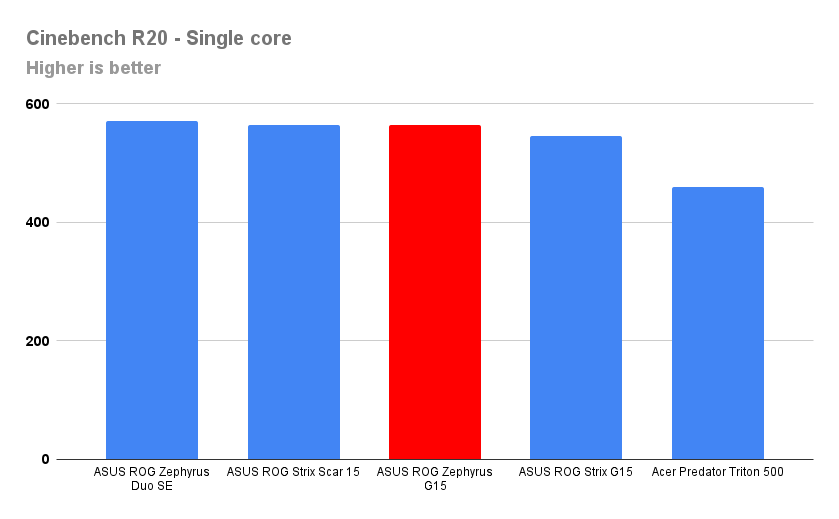
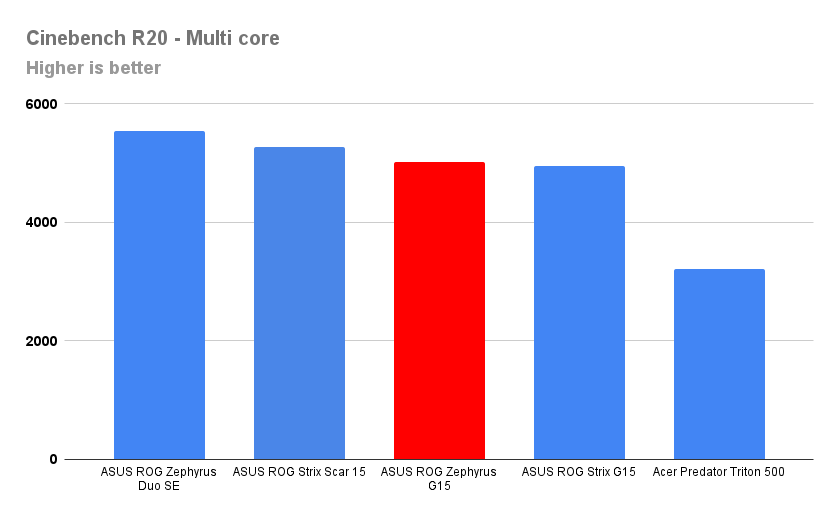
Cinebench R23
- CineBench – CPU (Single)
- (High-performance mode / Auto Fan): 1447
- CineBench – CPU (Multi)
- (High-performance mode / Auto Fan): 12781
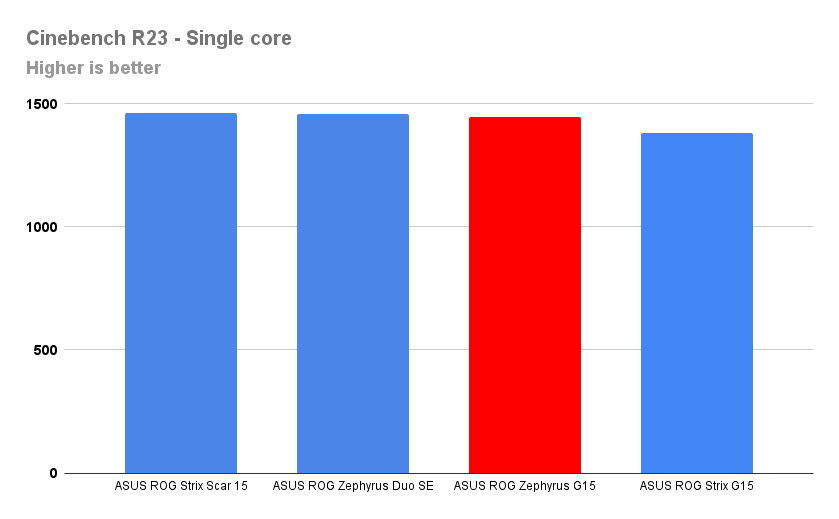
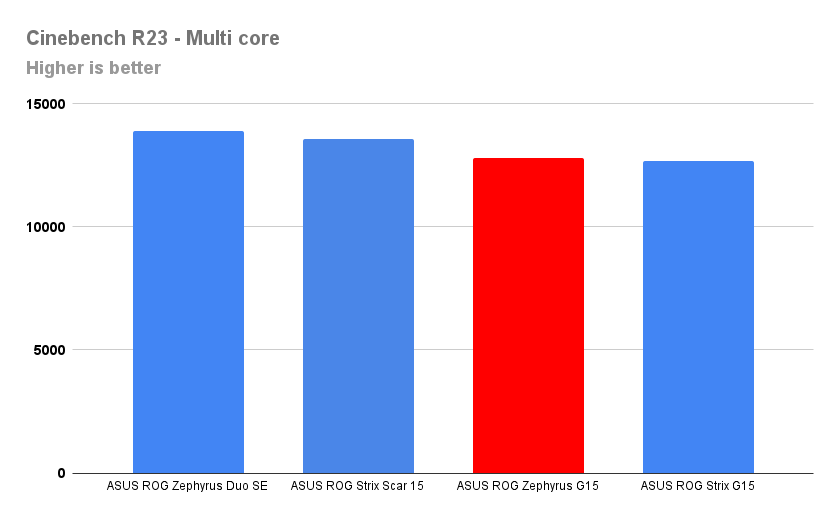
3DMark – Time Spy (DX12)
- Time Spy Score – 10232
- Gaming Score – 10383
- CPU Score – 9454
3DMark – Fire Strike (DX11)
- Fire Strike Score – 21547
- Graphics Score – 23701
- Physics Score – 23521
- Combined Score – 11921
PCMark 10
- PCMark 10 – 7062
- Essentials – 10382
- App Start-up – 15095
- Video Conferencing – 7921
- Web Browsing – 9360
- Productivity – 9646
- Spreadsheets – 10997
- Writing – 8461
- Content Creation – 9543
- Photo Editing – 15295
- Rendering and Visualisation – 11151
- Video Editing – 5096
Bright Memory Infinite RTX Benchmark
Very High – DLSS Setting: Quality
- 1080p: 62 fps
- 1440p: 40 fps
- 2160p: 18 fps
High – DLSS Setting: Performance
- 1080p: 94 fps
- 1440p: 64 fps
- 2160p: 31 fps
UserBenchMark
- Gaming – 127% UFO
- Desktop – 102% UFO
- Workstation – 124% UFO
- CPU – Gaming – 97.90%
- Graphics – 128%
- Boot Drive – 290%
Storage
The 1TB of PCIe 3.0 storage is suitable for most users but can be easily expanded. Sequential read and write speeds of 3584 MB/s and 2949 MB/s respectively are very good, and in line with the SSDs in most high-end laptops. This translates into much lower loading times in games, superb system responsiveness and rapid boot times.

CrystalDiskMark
The following are the results recorded in CrystalDiskMark, with figures measured in MB/s
| SEQ1M Q8T1 Read | 3584.62 |
| SEQ1M Q8T1 Write | 2949.39 |
| SEQ1M Q1T1 Read | 1930.69 |
| SEQ1M Q1T1 Write | 2265.9 |
| RND4K Q321T1 Read | 411.06 |
| RND4K Q321T1 Write | 528.11 |
| RND4K Q1T1 Read | 58.07 |
| RND4K Q1T1 Write | 128.9 |
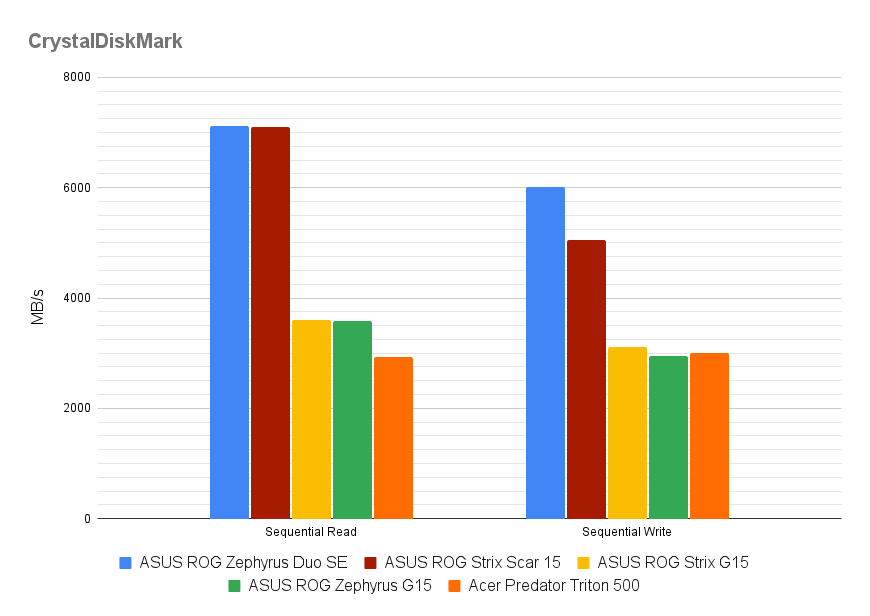
Cooling
Before I get to the interesting findings regarding performance and temperature management, I need to address the surface temperatures. I’ve used many laptops that get warm at the rear of the keyboard tray, but this is the first one I’ve had to physically pull my hand away from because of the heat.
The palm rest and majority of the keys are fine, but alongside the shortcut keys at the top gets devilishly hot. As we mentioned earlier, the bottom bezel of the display sits right behind the exhaust vents, and this causes the Zephyrus G15 to retain huge amounts of heat that build-up at the base of the screen and rear of the tray under heavy loads.
This seems to be an unfortunate byproduct of the design, and despite our efforts to reduce the temperatures, it is unavoidable. Fortunately, you won’t come into contact with these surfaces often, but it’s not up to ASUS’s usually exemplary standards.

As part of our stress testing, we ran Aida64, which maxes out the system and allows you to monitor fluctuations in clock speeds and temperatures. The results were slightly concerning, with an average CPU temperature of 97°C, which correlated with equally high temperatures while gaming.
With the GPU idling, the CPU clocks ran consistently at around 3950MHz, but every 15 seconds or so, when the CPU temperature hit 98°, they would briefly drop to 3350MHz, dropping the temps to 95° before rising again. For CPU intensive workloads the sustained performance is good, but temperature management is worrying.
With the entire system under load, there was significant throttling, dropping the CPU down to just 3GHz The GPU temperature of 75℃, however, was reasonable.
My initial thought was that there may have been a problem with the thermal compound on the CPU or with the cooling system, but having checked a few other reviews I found others have experienced similarly high temperatures.
- AIDA64: CPU and Memory full utilisation
- CPU: 97° @ 3.9GHz
- AIDA64: Full system load (GPU, CPU and Memory fully utilised)
- CPU: 97℃ @ 3.0 GHz
- GPU: 75℃.
- AIDA 64: CPU exclusive test
- CPU: 96℃ @ 4.0 GHz.
- Prolonged gaming test
- CPU: 97℃
- GPU: 75℃
Using ASUS’s Armoury Crate software it is possible to manually adjust the overclock on the system, but we don’t normally include these results in our tests. However, in my experimentation trying to reduce temperatures, I lowered the SPL (sustained power limit) to 34/45W (from 35/45W) and the SPPT (boost level) to 78/80W (from 80/80W), along with giving the fans a more aggressive curve. This had a profound effect on temperatures, dropping the CPU down to an average of around 83℃.
Buoyed by this success, I added a mild overclock to the GPU, increased the fan-speed curve and re-ran a couple of benchmarks:
- On Borderlands 3, with the adjustments, I achieved 71 fps at 1440p compared to 66 fps previously. The CPU averaged 83℃ and the GPU was in the low 70s.
- For Gears 5 I only saw a 2.4 fps increase over the previous results, but again, the temperatures were far, far lower than with the default Turbo setting.
Now, I still maintain that you shouldn’t have to go to these lengths to get the temperatures under control, especially as manually adjusting those settings comes with a big warning about voiding your warranty and potentially damaging your system. Be that as it may, you can’t argue with results, and underclocking the CPU and slightly overclocking the GPU not only brings the temperatures to acceptable levels but improves performance.
I will add that with our settings, the fans are running faster and for longer, resulting in a substantial increase in volume. ASUS’s Turbo mode aims to keep the laptop running at a reasonable volume, but as we’ve seen, it’s ineffective at cooling the CPU. I’ll take a louder laptop over a CPU that could boil water any day, personally.
As a final note, in silent mode, the laptop is indeed mostly silent, especially if all you are doing is watching a movie. Performance was down by around 30-40% on our system benchmarks, but we didn’t have any of the temperature issues like when gaming or stress testing.
Battery life
The ROG Zephyrus G15 has an improved and capacious 90Wh battery with good longevity. Watching 1080p video played back from an external hard drive, we got around 7.5 hours of battery life. For standard productivity and browsing, we used PCMark 10 running on a loop and averaged around 5.5 hours on a full charge. Gaming puts greater demand on the battery, resulting in 1.25 hours of play at 50% brightness, with the framerate capped at 60fps.
On battery power, the system can be set to automatically switch to power saving mode, which helps extend the battery life. To extend it further, iGPU mode prevents applications from using the discrete GPU, which is ideal for media consumption or basic productivity.
Using the included and relatively compact 200W power adapter, the battery fast charges and takes around 1.25 hours to fully recharge. ASUS’s battery charging capacity settings are also present, allowing you to charge up to 60%, 80% or 100%, depending on whether you will mostly be using your notebook plugged in, and reminding you to activate it if you have been plugged into the mains for a long time.
The Zephyrus G15 supports USB-C charging at up to 100W and can be topped up with power banks, via monitors that support power delivery, or even a mobile phone charger (though this is likely to be a lot slower).
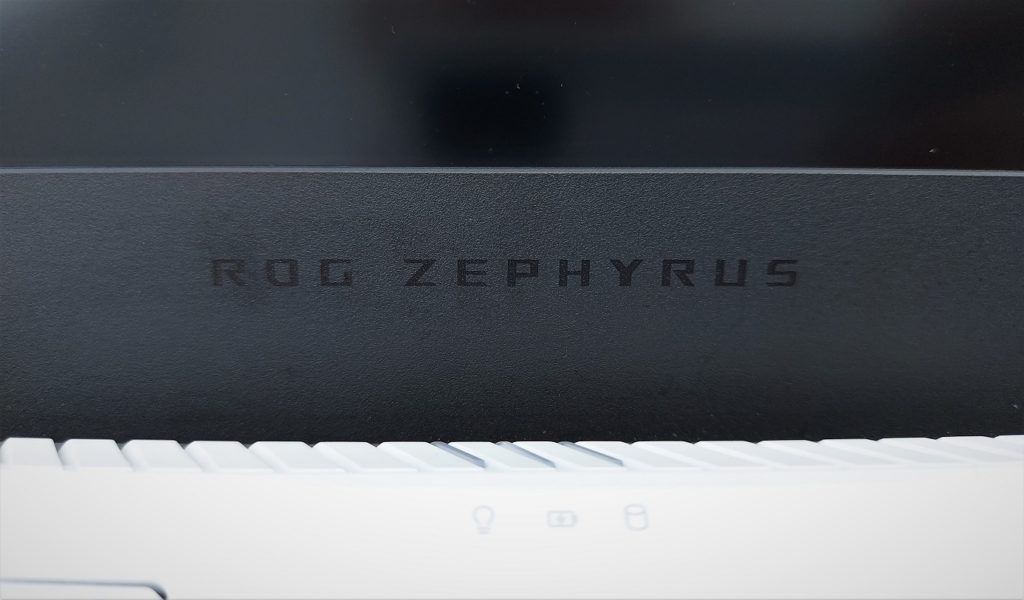
Pricing and alternatives
If you are buying one of these laptops with gaming as your main priority, I’d recommend saving around £600 and going for the RTX 3070 variant, which also keeps the excellent R9-5900HS. The additional cost you pay for the RTX 3080 isn’t balanced out with equivalent performance gains.
At £2,599, the Zephyrus G15 is only £100 less than the outstanding Strix Scar 15, which has 2TB of storage, the same incredible display, a more powerful RTX 3080 16GB and an overclocked R9-5900HX.
If it was my money, though, I’d go for the Strix G15 with the RTX 3070, which costs just £1,699. As much as I love the aesthetics and slimline profile of the Zephyrus G15, the performance difference is negligible and the Strix G15 handles temperatures much better.
If you really need a thin and light machine that’s brilliant for work and plays games at a decent level then the Zephyrus G15 is a wonderful laptop, but we’re all about the gaming, and for the asking price the Zephyrus G15 doesn’t quite deliver.
Summary
The ROG Zephyrus G15 is marketed at those who need a thin, light and portable workstation that’s easy to slip into a bag and can also handle AAA gaming. It has one of the best 1440p displays yet put into a laptop, and the audio quality is superb, making it ideal for mixed-use entertainment. The looks are stylish but subtle, and I can imagine this being a hugely popular device.
I’m not sold on the RTX 3080 variant, though, as you can get a lot more gaming performance at that price, and equivalent performance for considerably less. The RTX 3060 version at £1,599 or RTX 3070 for £1,999 make far more sense.
Opting for the R7-5800HS version may help keep those temperatures down, too. In stock setup, the R9-5900HS CPU average of 97℃ is concerning, and you have to manually adjust the system profile to bring it down to acceptable levels.
Overall, this is a good laptop but doesn’t meet our requirements in every category. If you’re primarily looking for a portable games machine and the best price to performance ratio, our top pick is still the ROG Strix G15 with RTX 3070.