The XB3 is a phenomenal 32” monitor that is just as good for watching movies and TV shows as it is for gaming
- Manufacturer: Acer
- Model: Predator XB3 (XB323U GP)
- Type: 32” / 1440p / 170 Hz / IPS
- Price when reviewed: £799
- Supplied by: Acer

The first thing that struck me with the XB323U was how big the box is. It’s a 32” display, so it was never going to be small, but it had a much greater height than I expected. It turns out there’s a very good reason for this, as the monitor comes with the stand already attached. You can remove the monitor from its box, stand it upright and simply pull the packaging away from either side, and that’s it, you’re good to go. There’s even an integrated handle built into the top of the stand, which makes this, without a doubt, one of the easiest, most simple to install big-screen monitors I’ve ever unpackaged.
Inside the box is the monitor itself (fully assembled), an HDMI 2.0 cable, DisplayPort cable, USB upstream cable and both a 3-pin UK and 2-pin EU power supply lead. The XB3 has an integrated adapter, so there is no chunky power brick needed for the XB3, which my spaghetti junction of cables is eternally grateful for.
Design and Build
The XB323U keeps the bold styling, sharp angular lines and unique design elements that are synonymous with the Acer Predator brand, but has toned down the flashes of colour and removed the RGB elements that can make them look a little bit showy. Most of the design flourishes are hidden away at the rear of the display, which is a shame, as I’m a big fan of the more modern and grown-up aesthetic Acer has gone for here.

The front of the monitor is dominated by the 32” screen. There are small bezels flanked by a thin frame at the top and sides, while the bottom has a thin, textured panel with a discreet Predator text logo. The anti-glare coating on the screen is very good, diffusing light well without that grainy, soft-focus look that heavier coatings can cause.
Supporting this large display is a solid metal stand. Three chrome effect rings sit above the cable routing hole, and double up as the swivel mechanism, leading up to the plastic shroud that looks like panels on some futuristic armour, with the Predator logo proudly adorning the top. It’s got just enough gamer flair for my taste, while still giving off a professional vibe. It’s a very sturdy stand, but the display does wobble quite a bit if you bump your desk or get a bit overenthusiastic when gaming.
From front to rear, the stand takes up about 30 cm which is reasonable for such a big monitor, and it should fit most desks without placing the display too close to your face. The usual selection of positioning adjustments are available, with -5°/23° tilt, 130 mm height adjustment, swivel, and the display can also be pivoted 90° in either direction and used in portrait orientation (you have to tilt the screen first, to give it room to rotate). If you decide to remove the stand and use a display mount or monitor arm instead, there is a VESA-100 connection.





At the rear of the monitor, a series of ridges run along the top and bottom panels, offset by the curved centre-panel that spans the monitor. Down-facing IO ports are discreetly concealed, and cables can be passed through a channel in the stand keeping your setup clean and tidy. An additional pair of USB 3 ports exit from the centre-left of the display (as you face it), and although they are convenient, they leave the cables clearly visible when viewing from the front. I’d have preferred they put them with the other ports on the back.



Hotkeys and the joystick control are located at the right-rear of the display. The top button is the power on/off switch, while the other three are assignable hotkeys, and the joystick at the bottom controls the OSD and has four-direction input. Moving the joystick in any of the directions is a little noisy, but pressing the joystick button gives off a very loud clunk that I don’t care for.
Clunky switches aside, I love the appearance of the XB323UPG, and you can’t fault the build quality.

Display
I was unsure whether 1440p would have a suitable pixel density for a 32” display viewed so close, but I’ve been pleasantly surprised. Along with the advantage of more easily pushing higher framerates, it has made the desktop clear and easy to use, and I haven’t had to use display scaling to make smaller fonts readable. I wouldn’t want to go bigger than this at 1440p, but for gaming, this size/resolution combination works well.
Max resolution and refresh rate:
DP 1.4 – 1440p @ 170 Hz
HDMI 2.0 – 1440p @ 144 Hz
Connected via DisplayPort 1.4, you can utilise the full feature set of the XB323UPG. The maximum refresh rate of 170 Hz can be reached at 1440p, in tandem with HDR and G-Sync. HDMI 2.0 falls a little behind, but can still support HDR at a maximum refresh rate of 144 Hz at 1440p.
G-Sync works flawlessly, as you’d expect. Playing Destiny 2 at 1440p with the Ultra preset enabled saw framerates fluctuating between 108-130 Hz on my PC. With V-Sync and G-Sync disabled, frequent and distracting screen tearing was visible. With G-Sync enabled, the image displayed remained super smooth. FreeSync isn’t officially supported, and we couldn’t get adaptive-sync to work on the Xbox Series X, however, when connected to a supported AMD card via DP1.4, VRR can be enabled, which is a bonus for gamers that prefer AMD hardware.
There is an overdrive setting to help drive the response rate down, but I found it introduced noticeable overshoot, causing fast-moving objects to appear blurry. With overdrive set to normal, the results are at their best, providing a good balance between responsiveness and smooth motion. With adaptive sync enabled, the overdrive setting is greyed out, but the differences are imperceivable from the normal setting.
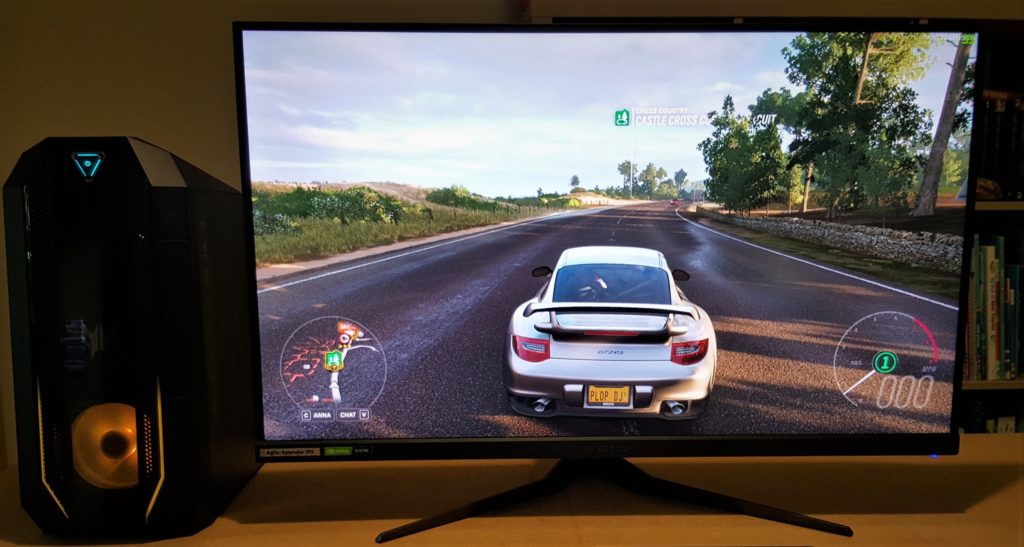
Colour and brightness
When using the XB3, the first thing you notice is how vibrant the colours appear. The XB3 has a naturally wide colour gamut, that allows for some deeply intense colours. Reds, blues and greens appear equally vivid, with a great balance between them. Often you will find bright reds dominate the colour space on less capable HDR displays, and tend to appear blown-out or oversaturated, but here they are rich and warm. Most impressive, though, is the way it smoothly handles all of the shades between these colours.
Watching Our Planet on Netflix, the turquoise waters look warm and inviting. Dropping below the surface there is a swathe of different shades of blue, and the XB3 beautifully captures all of the subtle gradients between them, with no banding of colour. Darker colour gradients tend to have more banding visible, and although you can see some minor banding patterns, it’s far less pronounced than most monitors I’ve tested.
On Shadow of the Tomb Raider, subtle details in dark areas of the screen are visible, contrasted by bright sunlight, and the forest looks lush with gorgeous colours. Another favourite game of mine for testing HDR is Ori and the Will of the Wisps. It has lots of dark backgrounds, with extremely vivid flashes of bright white and blue from Ori’s attacks. The XB323U GP makes Ori look incredible, and the dimming zones come into their own. Contrast levels are far higher than what can be achieved with a regular IPS display, with Ori dazzlingly highlighted against the scenery. The flashes of light when Ori attacks, especially at 170 Hz, are nothing short of spectacular.

Out of the box, the factory calibration is very good. I only had to change the default colour temperature from warm to normal to get an optimal image. There are a few gamer focussed display presets, but I didn’t find any real benefit to using them. To get the best all-round results, I found starting from the standard preset and simply bumping up the brightness and changing the colour temperature to be sufficient.
If you are doing colour sensitive work, the sRGB colour space reins in the colour gamut and lowers the saturation considerably, and it gives a much more natural-looking colour palette. There are other far more suitable monitors available for that kind of work, though. The XB3 is all about the visual impact, and it excels at providing a spectacularly bright and colourful image that’s ideal for gaming and entertainment.
Brightness uniformity is decent across the display, averaging 94% with the biggest fluctuations most apparent towards the edges of the screen, however, these are very minor and almost unnoticeable to the naked eye. Sitting close to the screen (<50cm) causes the sides of the screen to appear slightly dimmer due to the increased viewing angle, but moving back to around 70 cm gives a much more uniform balance. Native brightness, when set to 100%, is a quoted 400 cd/m2 with an HDR peak of 600 cd/m2 though it’s a lot brighter than that in use, measuring in at over 700 cd/m2 (peak) in HDR-600 mode.



Viewing angles are generally good on the XB3. As you move horizontally around the display colours retain their vibrance and saturation very well. Brightness tends to fluctuate more noticeably when you move away from the centre, but it’s still impressive. Vertical viewing angles aren’t as good though, especially when viewed from above and to the side. The screen lightens considerably and is completely washed out. This is, of course, a completely unnatural angle to view the display from, and sitting in a natural position in front of the screen gives a consistent and beautiful picture.
In dark scenes, IPS glow rears its ugly head. If you can move a bit further back from the screen it’s not as significant, but I found from a viewing distance of around 50cm it is quite strong. It was most noticeable across the bottom left corner of our review display, creeping into view significantly. As a regular IPS display user it’s something I’ve come to accept, and it’s generally worth it for the strong bright-room performance, but the levels of glow here are a little higher than what I’m accustomed to. If you exclusively game in a very dark room, it should be a consideration.
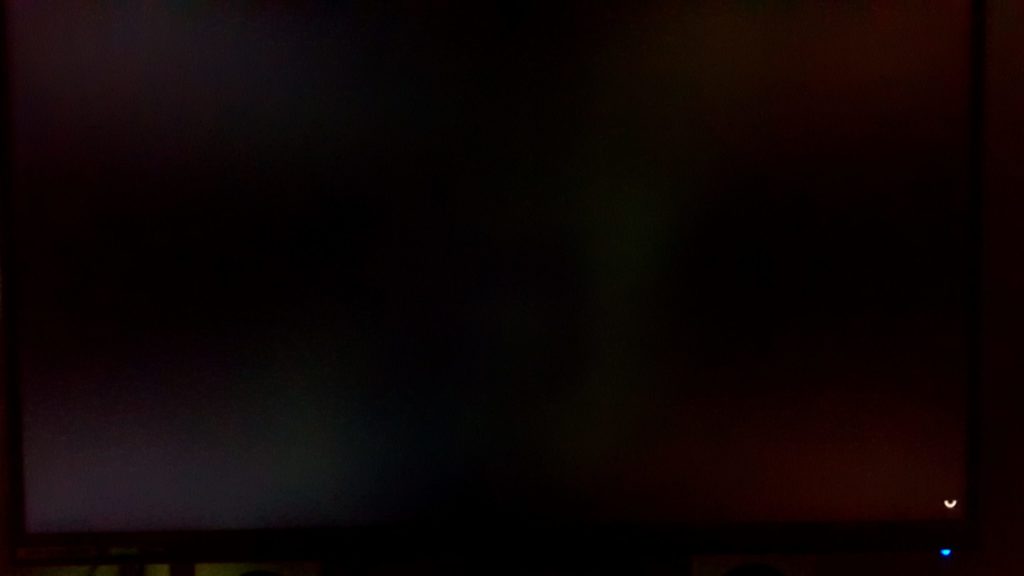
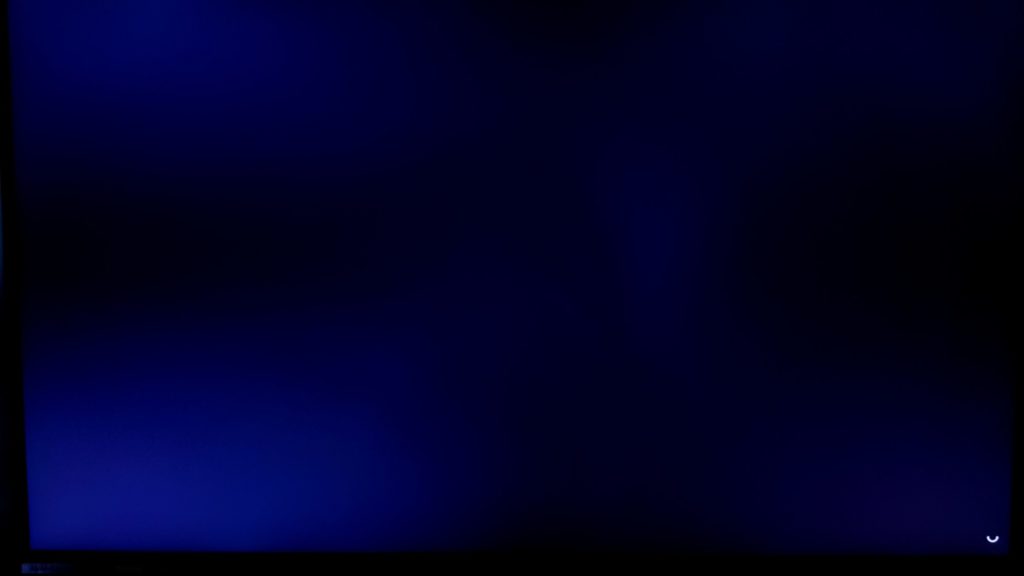
HDR Performance
The XB3 carries HDR-600 certification, which specifies minimum brightness levels and also stipulates displays must have local dimming zones, and this helps to make HDR content pack a visual punch. There are two HDR settings on the XB3, Auto and HDR-600. Auto HDR runs the screen at maximum brightness without dimming, while HDR-600 utilises the 16 local dimming zones.
I originally thought Auto HDR mode just meant the monitor would switch to HDR when an HDR signal was received, but that’s not the case. Unlike most monitors, you have to manually select HDR mode when you play HDR content. It’s a little bit of a faff if you constantly flick between SDR and HDR content, but the performance in both modes more than makes up for it.
Of the two HDR modes, HDR-600 gives a far superior performance, both in terms of maximum brightness and contrast, thanks to the dimming zones. It’s not quite as impressive as an OLED or FALD display, but it’s significantly better than HDR-400 certified monitors. The dimming zones react quickly to changes in content, and they allow sections of the display to shine bright without blowing out the image on darker parts of the scene. This helps to give the image a noticeable boost in contrast.
The >90% DCI-P3, 99% Adobe RGB coverage and wide colour gamut of the XB3 allows HDR content to display some spectacular colours, with strong saturation and intense vibrancy, but still allowing softer shades to keep a natural tone. It’s easily one of the most colourful screens I’ve used, and it makes watching movies and playing games a delight.
It’s worth noting that in HDR mode there is no way to adjust the individual colours, and although the colours are incredible to look at, they aren’t as accurate as they are in SDR content. Some lighter blue shades pick up a tiny touch of additional green that isn’t usually present. If you don’t view it alongside another identical image it’s pretty much unnoticeable, and it doesn’t look unnatural or take away from the overall quality of the image.
Considering this is an IPS display, I’ve been hugely impressed by the overall image quality. I generally prefer IPS for gaming because of the improved responsiveness and good motion-handling, but I love the richness and better contrast of VA screens. While the contrast of the XB3 in SDR mode isn’t quite up there with the best VA panels, this is outweighed by the strength of its colours, vibrancy and brightness. In HDR mode, though, the local dimming gives the XB3 much more comparable contrast, and the overall image is vastly superior to most VA panels.
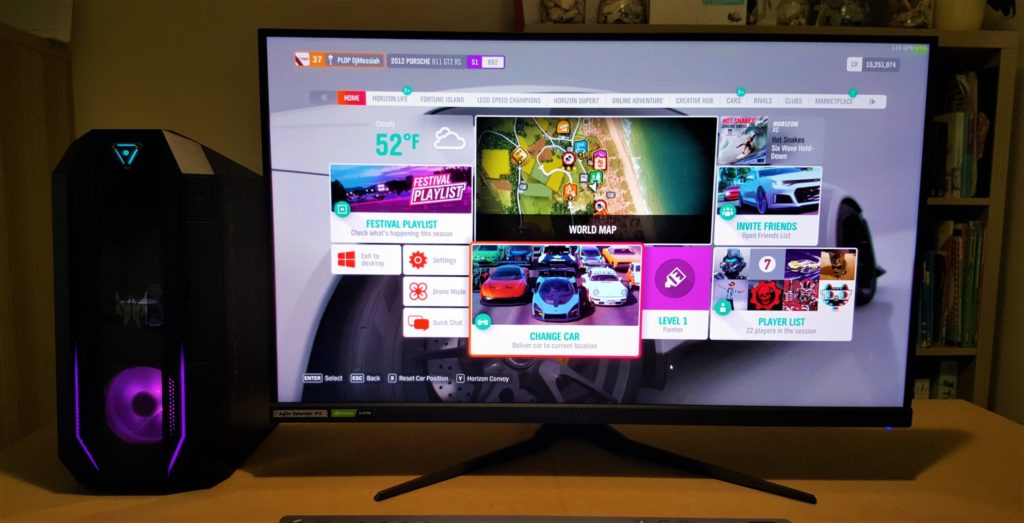
Console Gaming
If you want to hook a console up to the monitor, you’ll find you are well supported by the Predator XB3. I used an Xbox Series X and enjoyed taking advantage of the 120 Hz refresh rate option. 4k 120 Hz displays are few and far between at the moment, and not only do they need HDMI 2.1 they are also generally very expensive, too.
The Series X and S support native 1440p displays at 120 Hz with HDR, which the XB3 handles beautifully. Auto-HDR is one of the best new features on the new Xbox consoles, and the fantastic HDR performance of the XB3 breathes new life into older games. The only downside is that you can’t use adaptive-sync over HDMI, but the consoles generally handle this very well with v-sync anyway, apart from a few notable cases (I’m looking at you, Assassin’s Creed Valhalla).
Enabling 120 Hz on the Series X and Series S consoles was a bit of a faff, though. If you check the ‘4K TV details’ in the settings, it will show as not compatible with native 1440p 120 Hz gaming. Switching resolution to 1080p then back to 1440p allows you to then check 120 Hz. As long as you don’t look at the ‘4K TV Details’ setting, it will run at 1440p 120 Hz. To use HDR as well, Allow 4K must also be checked off in the Video modes options in the Advanced settings on the console. As I said, it’s a bit of a faff, but worth it to play games like Ori, Dirt 5 and Halo at 120 Hz.
If you are buying a monitor exclusively for console gaming then I’d be tempted to hold out for an HDMI 2.1 equipped 4k120 display, but if you use your monitor for both PC and console gaming then it’s very well suited.
Connectivity
There is a single DisplayPort 1.4 and two HDMI 2.0 ports for connecting your devices, along with a 3.5mm analogue headphone port, a USB upstream port and four USB-A downstream ports that can also be used for connecting and charging peripherals or your phone. For charging, the ports push out between 1.5v and 1.7v, which is pretty good. It’s a great selection of ports that should be ideal for most people.



Speakers and audio
The XB3 has rear mounted vertical-firing speakers, and they are about what you would expect for a monitor. Peak volume is reasonable, but they are small and low-powered at just 2 x 2 watts, so the sound doesn’t carry any significant low end. They don’t have the harshly tinny sound some small speakers have, though, and they will do until you get something better.
The vertical alignment is unusual, and I much prefer downwards or rear-firing speakers, as having the sound coming out above you just doesn’t feel right. As usual, in a pinch they are better than nothing, but a decent pair of headphones or bookshelf speakers will always be a better option.
UI and Features
The user interface is clear and easy to navigate with the included joystick. In amongst the usual picture and audio adjustments, there’s a few more useful features. It’s possible to have the current refresh rate setting displayed on-screen, which I found useful during testing. A crosshair overlay can also be placed on the screen, though I found it a little large to be practical for regular use. My favourite added feature is the picture in picture mode: Any of the other inputs can be displayed in the corner of the screen, and you can select which source the audio is played from. While it may not be exciting for everyone, it’s great to have if you’re doing any in-game grinding or, in my case, when writing up reviews.
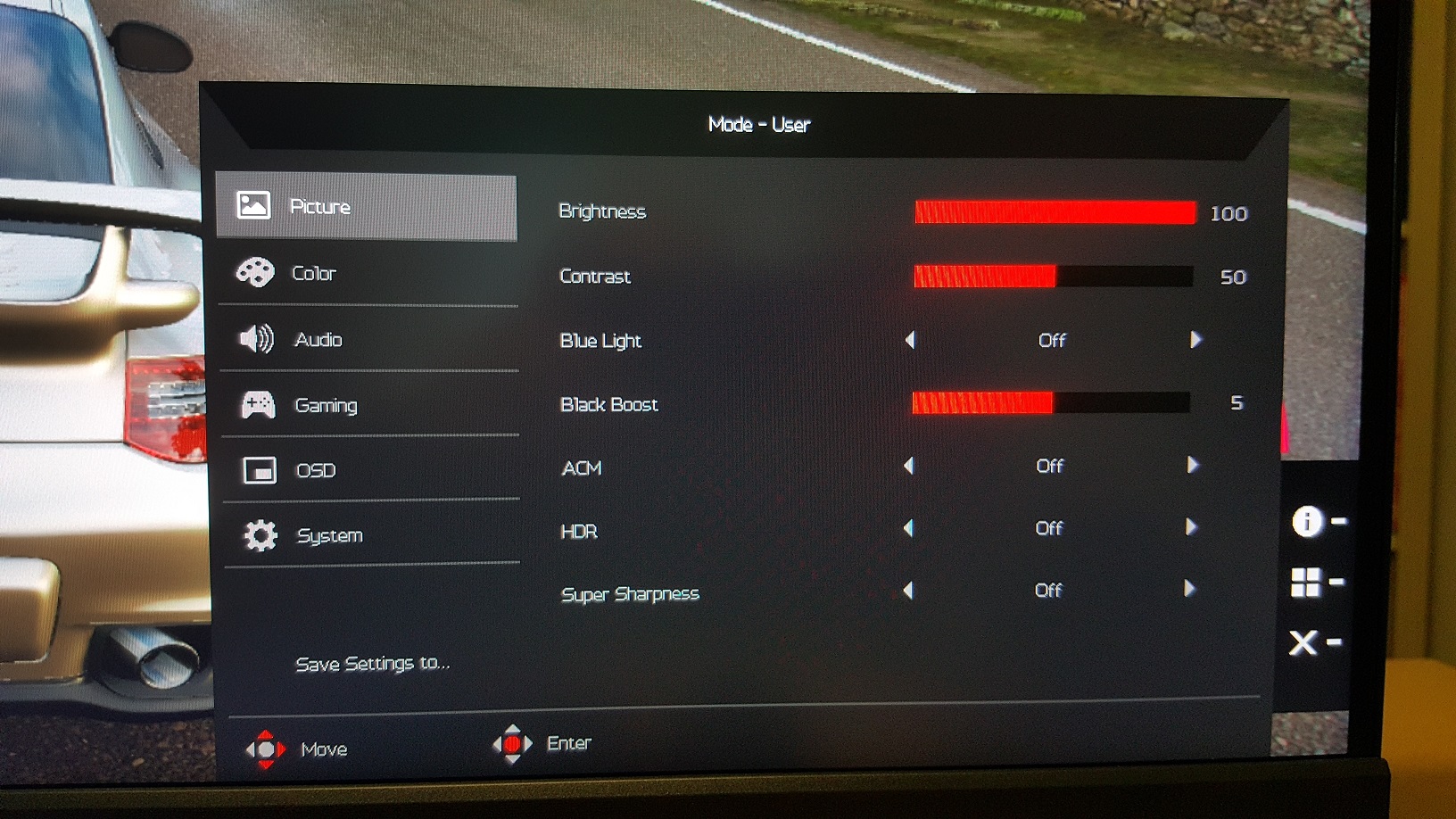

Pricing and availability
The Acer Predator XB323U GP retails for £799, which is at the higher end of the scale for a 32” monitor, but not unreasonable when you factor in the specification, great picture quality and premium build. It’s making its way to shelves now and should be available from the Acer store (and other retailers) very soon.
There are other monitors in the XB3 range, ranging from 280 Hz 1080p displays right up to 4k 120 Hz, but the XB323U is the only one that carries HDR-600 certification, and as such performance may vary on the other models. Based on the quality of the model we tested, though, I’m confident they will be excellent monitors.

Summary
4k displays steal much of the limelight these days, but the Predator XB323U GP proves there’s still plenty of life left in 1440p. It has incredible colour, excellent brightness and great HDR performance, and G-Sync keeps the action smooth, with the bonus that FreeSync also works when connected via DisplayPort. I’m not a fan of the clunky buttons and it’s unusual that it doesn’t automatically switch to HDR when a suitable source is detected, but it’s easy to overlook when the picture looks this good.


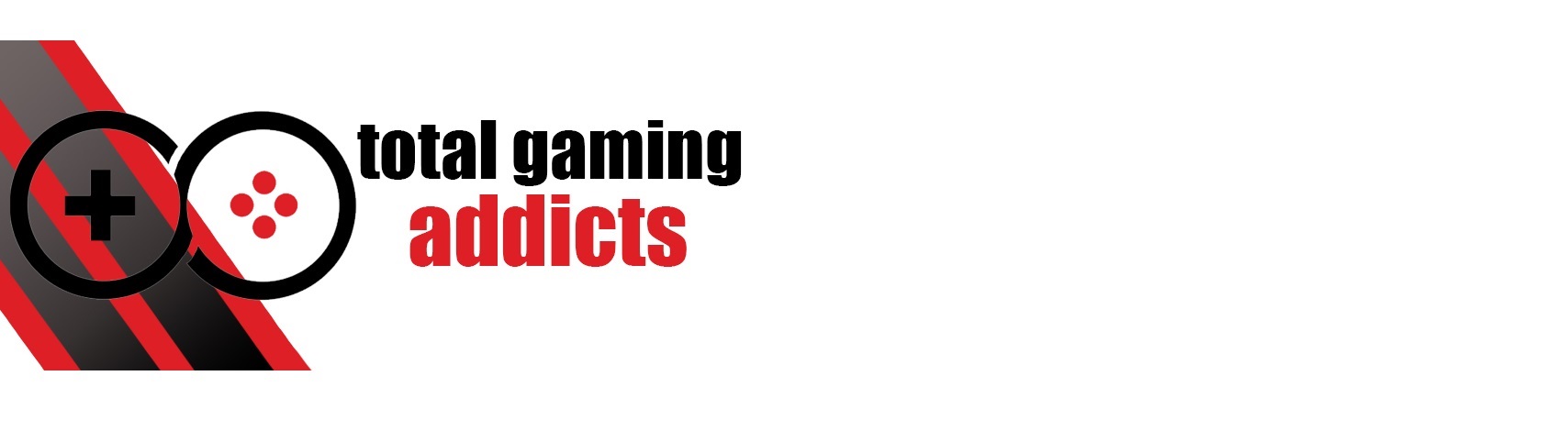
Gene
23rd January 2021 at 6:12 amIs it as good as the Acer 31.5 inch curve 165 Hertz predator. I have the one that is G-sync compatible only, and it’s a VA panel with no HDR.
Gary Teasdale
24th January 2021 at 1:09 pmHi Gene, can you let me know which specific Predator model you mean, please? The XB3 is Acer’s brand new line, so I would imagine it will be just as good as the panel you mentioned, if not better.