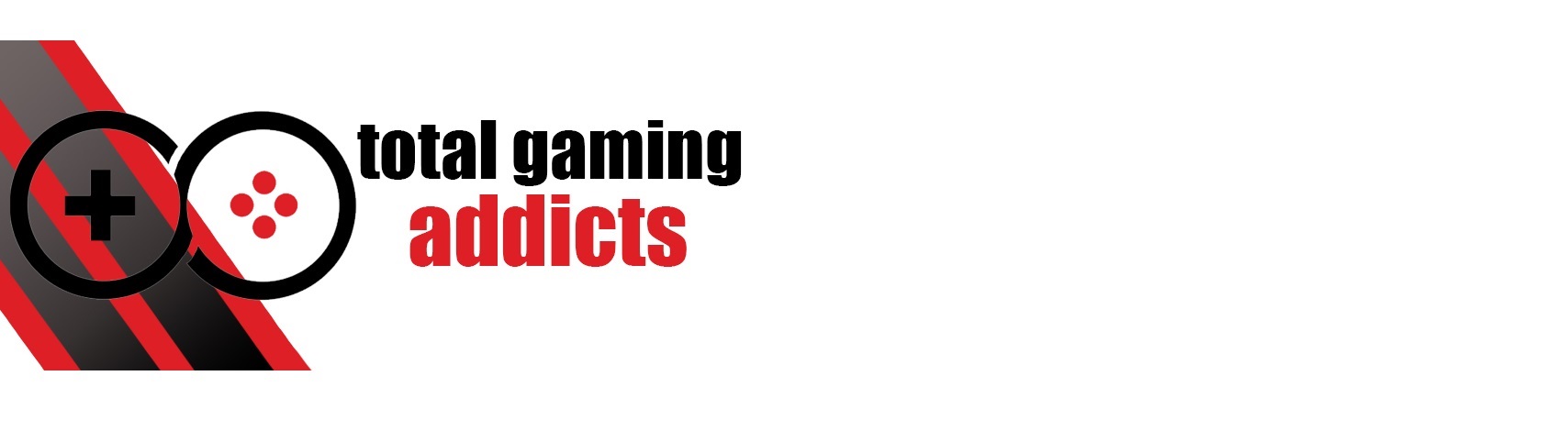In the battle of the big-screen monitors, the AG324UX is a definite winner
- Manufacturer: AOC
- Model: AGON 4 PRO (AG324UX)
- Display Type: IPS HDR Gaming Monitor
- Resolution: 2160p (4k/UHD)
- Refresh rate: 144Hz (120Hz on supported consoles)
- Price when reviewed: £899
- Supplied by: AOC

AOC AGON 4 PRO AG324UX – Overview
The AGON 4 PRO AG324UX is one of AOC’s newest Pro line of displays, and it’s absolutely rammed with high-end features and capabilities. The 4k 144Hz display is ideal for both high-end PCs and new-gen consoles, so if you’re looking for a larger display to showcase the full potential of your hardware, you’ve come to the right place.
For PC users, there are some highly desirable features, including KVM support, DP over USB-C with 90W charging, full FreeSync Premium support as well as G-Sync compatibility, and both Picture-in-Picture (PIP) and Picture-by-Picture (PBP) modes. Over on the console side, you get two HDMI 2.1 ports that allow you to utilise all of the next-gen features, including running at 4k120Hz with HDR, as well as VRR on Xbox Series consoles.
Regardless of platform, you’re getting superb picture quality, wide colour gamut, an excellent out-of-the-box calibration, very good motion handling, the very useful AOC QuickSwitch and a stylish aesthetic. Although the native picture quality is excellent, it can easily be improved with a few tweaks we’ll detail later, which don’t require any external hardware. An unexpected bonus is the inclusion of effective (although limited) local dimming in HDR mode – for what is only a DisplayHDR 400 certified monitor this is almost unheard of.
There are a couple of minor negatives to be aware of, which are the enormous stand and relatively modest peak brightness, but depending on your requirements these aren’t likely to be a deal-breaker.
Unboxing, accessories and assembly
The AGON PRO AG324UX is attractively and securely packaged, though I would prefer if AOC went the way of other manufacturers and ditched the polystyrene in favour of easily disposable cardboard.
Inside the box is the monitor, stand, power brick and cable, and for display connections, a high-speed HDMI 2.1 compatible cable, DisplayPort cable, and USB-C to C/A cable. There is no USB-B cable for the USB upstream, but it’s worth picking one up as the KVM feature is very useful for those with multiple systems.
The power adapter is very large, and the cable only just has enough length to place the brick on the floor. If you have a higher or height adjustable desk, you may need to keep the brick on your desk or mounted underneath to provide enough reach.
The hefty stand comes in two pieces and uses a tool-less screw to join it together, with a simple clip-in attachment to join the monitor to the stand. Although this monitor is reasonably heavy, the integrated handle in the stand makes it easy to manoeuvre into place. I’d recommend plugging in as much as you can before moving the monitor into place, as it’s big and unwieldy with the stand attached. However, if you need to swap or add cables, you can raise the monitor up fully on the stand and tilt it back, where it’s just about possible to poke your head underneath and see where the inputs go.

Design and build
The AGON PRO AG324UX is clearly aimed at gamers, with its judicial use of RGB and chunky, angular tripod stand. I love the light strip under the lower-front bezel, as it’s positioned in such a way as to be barely noticeable when viewing the display, but casts subtle bias lighting downwards onto your desk. There are additional lighting elements at the rear but, even at full brightness, they don’t produce enough light to illuminate the wall behind the desk. That’s not to say the rear RGB doesn’t look good, just that it isn’t as illuminant as it may appear.
I’m torn when it comes to the stand, though. There’s no doubt that the solid all-metal stand looks great, and I love the deep red metallic accents. It’s strong and very stable, with excellent ergonomic adjustments, and I’m also a big fan of the AGON logo projector (though it can be switched off, along with all of the RGB, if you prefer). The problem is, it’s bloody huge.
This is easily the largest stand I’ve come across; front to back it’s around 40cm deep, and the display sits very far forward. The front legs of the tripod also have a huge span, measuring about 55cm across, which is almost as wide as the display. If you don’t have a very large desk, this stand will dominate your play space.



Fortunately, removing the stand reveals a VESA 100 mounting point, and a good quality aftermarket stand or mounting arm can be picked up for under £30, but this means you lose the logo projector. I think AOC could have used a much smaller stand without affecting stability and ergonomics. Hopefully, they’ll take note and make adjustments in any future large screen displays. I’d also like to see an integrated cable management system included, as concealing the cables from the down-firing connectors can be tricky.
The joystick that controls the various functions and menus is tucked at the back on the right side of the monitor. It’s responsive and very reliable, and very quiet in use, though pressing the button in is a little clunky. That’s a moot point, though, as AOC has included the excellent QuickSwitch accessory. This desk-mounted switch unit can control all of the monitor’s functions, as well as operate as a shortcut to switch between the three customisable gamer modes. The last time I used the QuickSwitch I loved the convenience, but you had to click the switch repeatedly to move large increments a step at a time in the settings. AOC has updated it, and now you can just press and hold to rapidly make adjustments to the brightness or other display settings.

The UI itself will be familiar to anyone who has used AOC’s AGON monitors before. It’s a little basic in appearance, but the various functions are clearly labelled and well organised. Pleasingly, everything worked without any issues, including MBR (Motion Blur Reduction) which I’d had issues with activating on other displays – it often requires unclear combinations of settings to be either on or off – here, as long as adaptive sync is off, it can be used.
As for build quality, I have no complaints. Panel fitment is very good, with no gaps around the bezels or creaking panels, and the stand, although too big, is one of the sturdiest I’ve seen. Given the price, this should be expected, but it is reassuringly well-built and feels like a premium product.
Connectivity and Supported Resolutions
The AGON PRO AG324UX has excellent connectivity options: 2x HDMI 2.1, USB-C and DisplayPort 1.4 are available for connecting your displays, with a USB-B upstream port to connect the integrated USB 3.2 hub to your PC. The hub has 4x USB-A ports (including one fast-charge B.C 1.2), and there are also two 3.5mm microphone ports (input and output) and a 3.5mm audio out (I’d have preferred a single headset-friendly combi-jack port over separate inputs, though).

The AGON PRO AG324UX supports the following optimum resolutions:
HDMI 2.1: 3840*2160 @ 144Hz
DisplayPort: 3840*2160 @ 144Hz
USB-C: 3840*2160 @ 144Hz
I appreciate that you can hit the full 144Hz refresh through all of the inputs, and I successfully managed to switch the video output to 10 BPC colour, indicating that the connectors are running at high bandwidth (it seems that Display Stream Compression is used over HDMI 2.1 and DP). edit: We don’t know whether the AG324UX’s HDMI 2.1 connection supports full 48Gbps bandwidth, but will update the review once we find out.
FreeSync Premium allows you to use VRR on the new-gen consoles and adaptive sync on supported GPUs simultaneously with HDR, and although G-Sync is not officially supported, it is compatible.
The USB-C port is a very useful addition, and the KVM capabilities allow you to use the monitor as an all-in-one docking station for a laptop. Keep a keyboard and mouse plugged into the display and you’re ready to go by attaching a single cable, and you can take advantage of the 90W charging capabilities to keep the battery topped up.
The integrated KVM switch works flawlessly, automatically switching when changing the active device. If you are using your two KVM devices in PBP mode, it prioritises the primary input or you can manually switch between USB-up and USB-C.
Input source switching is rapid, with only a brief delay when swapping between devices. This is made all the easier with the QuickSwitch, making this monitor ideal for multi-tasking and for those who have several PCs and consoles.
Display Quality
The AGON PRO AG324UX is designed for premium high-end gaming on both PC and new-gen consoles. With its maximum refresh of 144Hz and 4k resolution, it’s perfect for getting the best out of high-end hardware. It has vivid and appealing wide-gamut colour coverage, though it doesn’t quite match the quoted specs for AdobeRGB and DCI-P3 (This is not uncommon, as manufacturers tend to quote the total volume of colour as opposed to the coverage within the bounds of these standards.) You also get Variable Refresh Rate (VRR) support, surprisingly decent HDR performance and Auto Low Latency.
If you’re a console gamer, you don’t have the ability to calibrate your display like on PC, so having an accurate out-of-the-box experience is crucial. The default settings need very few tweaks to achieve accuracy, but even if you just want to plug and play, you’ll be very happy with the performance. Unlike many displays, just a few adjustments will guide your display into the sweet spot.

In this review, I’ve identified the best settings to use to achieve a widely adopted base level for the display. Using the monitor’s settings I adjusted the colour temperature, brightness and gamma to match, as closely as possible, 6500K colour temperature, 120 cd/m² brightness and a 2.2 gamma curve. Most users will adjust the brightness to their preferred level, but the gamma and colour temp recommendations remain the same at all brightness levels.
Optimal settings (all other settings default):
| Luminance > | Brightness > | 23 |
| Gamma > | Gamma1 (default) | |
| Colour Setup > | Colour Temp > | User |
| Red 46 | ||
| Green 50 | ||
| Blue 48 |
Within the settings there are additional presets for low blue light, movie watching, some gaming presets and an sRGB mode. The preset gaming modes for FPS, RTS and Racing are decent, but they restrict you from making further adjustments to tweak them to your liking. It’s the same with the custom gamer modes, as they should be a useful way to change the picture appearance on the fly, but many options are greyed out whilst using them. The lack of flexibility in their settings makes them much less useful than if they were just fully adjustable user profiles.
Like many displays, when locking the gamut coverage to sRGB (which prevents the monitor from displaying colours in excess of the sRGB colour space) you cannot change the brightness. Fortunately, it defaults to a brightness level of 30%, which equates to 128.8 cd/m² and is very useable.
As well as the gaming presets, there are various game settings you can utilise. Game colour increases the saturation of colours, and at subtle levels of implementation does an impressive job of boosting saturation without crushing colours at the extreme end of the scale. Anything above 12 (out of 20), however, reduces gradation between upper saturation levels of colours and removes detail in colourful scenes. The black-level boost works well enough, too. Using it increases the gamma at the lower end of the curve whilst leaving medium to bright parts of the image relatively untouched. I’m not a fan of it, personally, but for competitive gamers, it can be a desirable feature.
Crucially for a pro-grade display, input latency and motion handling are outstanding. With overdrive turned off there is a slight amount of ghosting at the trailing edge of moving objects, but switching overdrive to weak reduces the blur very effectively at both 60fps and 144fps. With overdrive set to medium, the blur is completely eliminated at 144fps, but when content plays at 60fps there is significant haloing at the rear of objects. Setting the overdrive to strong, however, creates an intense colour shift at the leading edge of moving objects at all refresh rates, and is unusable (and unnecessary).
If you mainly use your monitor for viewing at around 60 fps or frequently switch between games, movies and productivity, then the weak setting is ideal and provides the best of both worlds. If you are playing at a high level, then optimising your games to run at the full refresh and switching overdrive to medium will give you superb responsiveness and incredibly rapid pixel transitions. This is a very impressive monitor for online gaming, especially considering the stunning 4k display. Although it’s suitable for competitive gaming, top-tier esports players would probably be better suited by a high refresh 1440p or 1080p monitor
Brightness, contrast and colour
One of the weaker points of the AOC AGON Pro AG324UX is the fairly average peak brightness of just over 360 cd/m², though this increases to 440 cd/m² in HDR mode. For a typical setup, however, this is more than sufficient, and you can still see the monitor clearly even in a brightly sunlit room.
Backlight bleed is minimal; At full brightness, the black level sits at 0.35 cd/m² which is reasonable for an IPS display. Dark scenes retain a high level of detail without too much in the way of distracting grey hues.
The contrast ratio of 1060:1 at full brightness is just above average for an IPS display. With the brightness optimised at 120 cd/m², the black level is reduced to 0.14, which provides much deeper blacks and is far better for viewing in dark rooms. Although contrast reduced to 890:1 at this level, I was pleased with how well the AG324UX retained colour vibrancy at these reduced levels of brightness.

I tested the AG324UX with the colour temperature presets, and found sRGB was closest to the target 6500K whitepoint, though this locks out many of the other image adjustments you may wish to make. Of the rest, the Warm colour preset most closely matched the ideal 6500K white point (6200K), though it’s still quite far out and looks a little too warm. During calibration, I found using the User colour temperature adjustments allowed me to more closely match 6500k (R:46 – B:50 – G:48). At 120 cd/m², black levels and contrast remained fairly constant across all of the rest of the presets, with the exception of the cool preset, which recorded a lacklustre contrast ratio of 750:1 at 9300K. You will likely have a personal preference toward what looks right to you, but I’d recommend Warm as the best choice for most users. You can try my user-defined settings to see how it looks to you, but bear in mind each panel has slight variations.

Impressively, after calibration, I compared the differences in colour between default and my display profile and it was almost imperceptible. This indicates that the factory calibration is exceptionally accurate with colours looking true to life straight out of the box, reinforced by an average DeltaE of just 0.25, which is outstanding, and a maximum DeltaE of 1.13 means that there are no individual colours that stand out as notably less accurate.

The display gamma was slightly out using the presets; Gamma 1 was closest to the ideal 2.2 gamma curve. Gamma1 officially measured 2.3, but this is only slightly behind the curve, favouring a slightly darker image. This prevented the washed-out image that was apparent with a higher level of gamma. It should be noted that when calibrated, it was bang on the 2.2 curve.

Gamut coverage and HDR
Colour saturation is very good, and the excellent gamut coverage goes a long way in countering the average contrast. This is a fantastic display for both gaming and media consumption.
The panel in the AGON AG324UX is 10bit (8bit+FRC), with wide colour gamut support. The sRGB coverage is very good, measuring in with 100% coverage and a very high sRGB volume of 123.6%. AdobeRGB has 81% coverage with a volume of 85.2%, and DCI-P3 has 86% coverage with a volume of 87.6%. The AG324UX uses DSC (Display Stream Compression) for both DP 1.4 and HDMI 2.1 (*on compatible graphics cards), which is a near-lossless compression method and allows you to run your devices at full 4:4:4 RGB chroma at 4k144Hz.

This good level of DCI-P3 coverage makes HDR content look vivid with an impressive balance between shades of colour. Despite peaking at 440 cd/m², HDR looks better than most DisplayHDR 400 certified panels thanks to 16-zone local dimming. It works best when there are larger sections of brightness on screen contrasted against a similarly large dark section, and it does a very good job at improving the perceived contrast. The dimming zones themselves run vertically in strips across the display, so a small bright object against a dark background causes the whole vertical section to illuminate, making the striping more apparent. It’s obviously not as good as a FALD or OLED display, but it’s still far superior to most HDR 400 panels (which often don’t even benefit from proper WCG support).
The DisplayHDR preset has the most balanced colourspace, looking very natural. This is my favourite preset for watching movies and TV shows, as it most closely resembles what the director intended. There are a few other presets included, too; If you like a heavily saturated image (think Samsung smartphones) the HDR Game preset looks superb, as it enhances the peak brightness, lowers the black levels and bumps up the colour saturation. To the naked eye, the HDR Movie setting looks almost identical to the game preset, and the HDR Picture is very similar again.
If you want a monitor primarily for HDR content, I’d recommend checking out the AOC AGON Pro AG274QXM – this 27” 1440p MiniLED display has 256-zone dimming and 1000 nits peak brightness.
Viewing angles and uniformity
This is an IPS display, so off-axis viewing angles are excellent; colour saturation and clarity are maintained even at extremely wide angles, with only a minor shift in contrast. As we often find with larger displays, though, brightness and contrast uniformity is reasonable but lacks consistency across the whole screen. The AGON AG324UX falls into this category – lower levels of brightness are more accurate, but as the brightness increases, so does the difference when compared with the centre of the screen.

This should be seen as an observation rather than a negative, as despite these higher than normal deviations, it’s not actually something you’d notice without measuring equipment. The biggest variations tend to be in the outer edges of the panel, and your eye is naturally drawn to the centre of the display anyway, especially when gaming. I found only almost imperceivable deviations in the corners that required measuring equipment to detect.
IPS glow is evident in each of the corners, but only to a very mild degree. Backlight bleed is well managed, though, with a very reasonable black level of 0.35 cd/m² at max brightness. This appears as a slight grey tinge on the black borders of letterboxed movies and within very dark scenes in movies. Fortunately, you don’t lose any detail in darkened scenes, with minimal black crush visible. When the brightness is lowered to 200 cd/m², the drop in black level to 0.21 cd/m² makes this far less prominent and is great for nighttime viewing or gaming.
A personal take
I reached out to AOC as I was in need of a new monitor, and gave them the requirements/wish list for what I had in mind:
- Larger screen size (32” or above)
- High refresh 4k panel
- Wide colour gamut/HDR
- HDMI 2.1 for the full feature-set of the new-gen consoles
- Adaptive Sync support on both AMD and Nvidia GPUs (FreeSync and G-Sync)
- DisplayPort over USB-C with charging
- USB Hub and KVM switching
- PBP support
It’s not the most outlandish set of requirements, but they’re quite specific.
After a short conversation, they recommended the AOC AGON PRO AG324UX, as on paper at least, it ticked all the boxes. Well, they absolutely nailed it, as this monitor is absolutely perfect for what I need. I review lots of high-end displays, so my standards are pretty high, but the AG324UX has easily one of the nicest looking displays I’ve laid eyes on. It works brilliantly with the Series X, and equally well with my desktop. I regularly use and review upper-tier gaming laptops for TGA, so being able to quickly connect via USB-C was a must, which is why the KVM USB hub on the AG324UX has been a gamechanger for me.

As I mentioned earlier in the review, the peak brightness could be higher, but my office desk is away from windows and doesn’t have much light shining on it. Around 350 cd/m² is more than enough for me, and I routinely run it as low as 120 cd/m². Another negative I mentioned is the huge stand, but I’ve simply swapped it out for a £26 glass-based stand with integrated cable management and it’s made a world of difference.
Summary
This monitor was very kindly gifted to me by AOC, for which I am eternally grateful. It’s not hyperbole when I say that this monitor is absolutely perfect for me, and if I was reviewing it as though I was the only one who’d ever get one, it’s a definite 10/10. If your requirements are the same or similar to mine, you will not be disappointed.
In the interest of fairness, though, the final score is marked the same as every other display we test, and although it’s my ideal monitor, the modest peak brightness, huge stand, average contrast and lack of full dimming for HDR stops this display earning a perfect score. This is more than made up for with excellent gaming performance, superb colour and a comprehensive feature set.
In the battle of the big-screen monitors, the AG324UX is a definite winner.