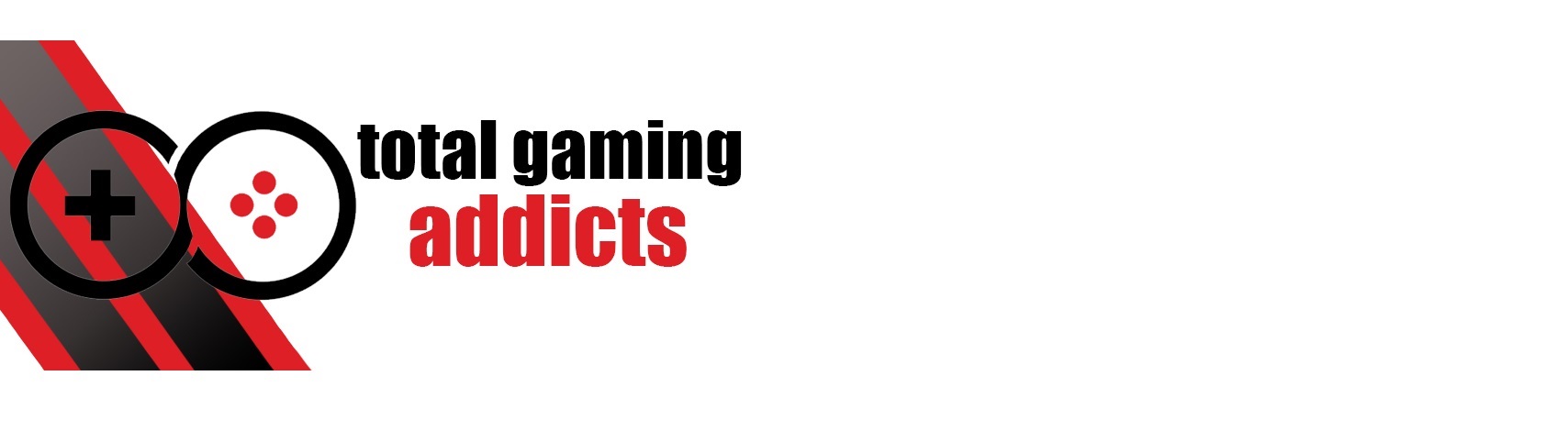The AOC Agon AG493UCX’s massive 49” DQHD display impresses, but has a few quirks
- Manufacturer: AOC
- Model: AGON AG493UCX
- Type: Super Ultra Mega Wide (32:9) Gaming Monitor
- Price when reviewed: £899.99 (MSRP)
- Supplied by: AOC

SUPER ULTRA MEGA WIDE
There are so few displays in the expansive 32:9 picture format that a name has yet to stick for it. Some prefer super ultra-wide, others mega-wide – I’m going to stick with super ultra mega wide. Technically it is a DQHD (dual/double Quad-HD) display, but whatever you call it, it all boils down to the same thing; one huge screen. This display has double the width and native resolution of a standard 27” 1440p monitor.
As a person who regularly uses two monitors, being able to have one extra-large monitor serve the purpose of two is very appealing, and the AG493UCX fulfilled this role brilliantly. On the one hand, I could play games in a mind bogglingly wide 5120×1440 resolution, but when it was time for work, I could split the screen between two separate PCs (or consoles).
This enormous display is absolutely gorgeous and the 1800R curved panel encompasses your entire field of view, which is simply breathtaking when playing games. Not every game supports 32:9 displays, but all of our test bench titles ran perfectly in this format. Whether it was tearing up the British countryside in Forza Horizon 4, failing to get a chicken dinner in PUBG, running through the wastelands of Borderlands 3, or marvelling at the stunning scenery in Sea of Thieves, it was a magnificent experience. Once you’ve tried 32:9 gaming, it is really hard to come back from.
It’s mostly a seamless experience, but there are a few quirks that you need to be aware of. For example, the monitor can display two 1440p resolution images side by side from separate sources, with either DP over USB-C, HDMI or DisplayPort. For a single-source ultrawide display, however, unless you connect with DisplayPort 1.4, you are limited to just 3840×1080 rather than the full 5120×1440.
We’ll cover these quirks in more detail within the relevant sections of the review but, based on my usage, as long as you have a DisplayPort 1.4 equipped PC most of the possible issues you may experience are negated.

Unboxing, accessories and assembly
Unboxing the display is very straightforward. Opening it from the bottom (not sure why they didn’t just make the box the other way up, but whatever), you get immediate access to the stand and a box full of cables that you (may) need. The display is well protected but easy to access, held between two gigantic pieces of polystyrene.
The stand comes fully assembled, and unlike most monitors that simply clip into place, you need to physically screw the stand into the VESA 100 mounting point on the display. Once you’ve attached the stand, you can lift the monitor from the polystyrene packaging and move it into place. I’ve seen some people complain that it needs two people to move, but even with my arthritis riddled joints, I had no issues moving it solo.

Once you’ve unboxed your display and got it on your desk, you’ll need to plug everything in. With down-facing ports, this can sometimes be a bit of a pain, but the AG493UCX can be raised and tilted enough that it’s possible to poke your head underneath and get a decent view of the ports. I had no problems plugging in a couple of HDMIs, a DP cable and a USB-C for my laptop.
Props to AOC for giving you one of every cable you are likely to need. You get a 1.8m DisplayPort cable, a 1m USB-C cable, a USB-B upstream cable and a 1.8m HDMI cable. As we are in the UK, we also got a 3-pin plug on the end of the 1.8m power cable, and because the power adapter is integrated, there is no unwieldy power brick to contend with.

(Something that may catch people out is that there is a physical power switch you need to turn on – pictured)
A final and welcome addition is the remote, which works very well, and is vastly superior to the tiny buttons on the underside of the display. These display buttons can be used to manoeuvre around the menus, but they are awkward to use, with a line of buttons for navigating up, down, left and right. As you can see in the image, the remote has a much better layout and also has quick access controls for selecting the source, brightness, volume and muting.



Design and build
AOC has given the Agon AG493UCX a clean and modern aesthetic, without any overly flashy additions. Viewed from the front, it’s all screen, and although the bezels aren’t as slim as on more modest-sized monitors, they’re discreet considering the gargantuan size of this display. Around the back, it’s a smoothly finished panel, sporting a red Agon logo with a simple slash running horizontally in line with the stand mount.

The sturdy stand has a large footprint, mainly in width, but it only projects outwards a couple of inches more than on a typical 27” monitor. This is impressive, especially as it keeps this large curved display so stable. The down-facing ports don’t have any kind of shroud to cover them, but they can be routed through the cutaway cable management hole in the stand to keep your setup tidy.
Surprisingly, for a monitor of this size, there is a full suite of ergonomic adjustments. The height can be adjusted 10mm, as well as tilted -3.5°/+13.5° and swivelled +/-15.5°. It’s also Vesa 100 mount compatible, but you’ll need a sturdy mount as it weighs just under 15kg.

Connectivity
There’s an excellent array of ports on the AG493UCX: There are 2x HDMI 2.0, 2x DisplayPort 1.4 and a USB-C for connecting your displays (USB-C supports the display signal and up to 65W power delivery, as well as supporting KVM (keyboard, video, mouse) if you have your peripherals connected to the display).

There is also a USB-B upstream (to connect to your PC), and 3 x USB 3.2 downstream ports for connecting peripherals (including one fast-charge B.C 1.2). The monitor’s USB ports can be set to USB 2.0 or 3.2 Gen1*, which is handy if you have external drives or controllers that require the newer standard and speed of USB. Note: USB 3.2 Gen1 requires the upstream cable to be connected to a USB 3.2 port on your PC – pretty obvious really, but just so you know.

The monitor has a built-in automatic KVM switch, which worked as expected in our testing. If you have two devices in PBP mode, it defaults to the main source (displayed on the left half of the screen). To change which device is controlled by the peripherals, you can either switch the main and sub source or go into OSD Setup and change USB Selection manually.
To use KVM on more than one device, you’ll need to use USB-C on one device and the USB upstream on the other. Without a USB-C connection, you’ll need to swap the upstream cable between PCs.
Note: Despite some promotional material saying otherwise, there is no ethernet port on this monitor.
Supported Resolutions
The AOC AGON AG493UCX supports the following optimum resolutions:
HDMI: 3840 x 1080 @ 120 Hz HDR, 2560 x 1440 @ 120 Hz in PBP mode
DP: 5120 x 1440 @ 120 Hz HDR, 2560×1440 @ 120Hz in PBP mode
USB-C: 3840×1080 @ 120Hz, 2560×1440 @ 120 Hz in PBP mode*
*If the USB setting on the monitor is set to USB 3.2, the max refresh of USB-C is limited to 3840×1080 @ 60Hz or 2560×1440 @ 60Hz PBP.
Despite the numerous connection options available, only DisplayPort 1.4 allows you to utilise the full resolution of this display in 32:9. In PBP (picture by picture) mode you can use any of the inputs to display two 1440p screens simultaneously at 120Hz, though without HDR support. We used USB-C and HDMI on the same laptop to get the full resolution, but it didn’t support Nvidia Surround, which is a shame, as this would have been a good workaround in lieu of a DisplayPort connection for 5120×1440 gaming.
In short, without a DisplayPort equipped graphics card you won’t get the benefit of the full resolution of this monitor.
Assuming you have the necessary connections available, you’re going to need a beefy GPU to get the best out of the AG493UCX. 5120×1440 is not far off the same number of pixels as 3840×2160, so you’ll need an RTX 2070/3070 as a minimum. Meet these requirements, though, and you’re in for an experience that will forever change your gaming expectations.

Display Quality
The picture quality of the AG493UCX is great straight out of the box. The display colour is accurate, with good levels of peak brightness and impressive levels of contrast. Some of the additional features like the various game modes and artificial contrast and colour boosts work well enough, but result in an unnatural image. HDR, however, despite only having DisplayHDR 400 certification, is above what I expected. It provides a notable boost to the peak brightness, and aided by the increased contrast of the VA panel and wider colour gamut it makes using HDR much more appealing.
There are a lot of features on the AG493UCX, but the menu arrangement is confusing. Settings you’d expect to be grouped together are divided amongst categories and sub-categories, and it’s not clear how to activate certain features like MBR (motion blur reduction), adaptive sync and low input lag. It’s another thing that takes some getting used to, but at its worst it just takes a little bit of time to learn where everything is. Hopefully, future monitors will address this, but it shouldn’t put you off buying the monitor.
In PBP (picture by picture) mode, it’s not possible to adjust picture settings, even brightness. You’ll need to go to single-source mode to make adjustments, then reactivate PBP mode. It’s easy enough to do, but seems like an unnecessary inconvenience.
I found that the monitor sometimes has a habit of resetting some of your picture settings. I couldn’t work out exactly what caused it, but it seemed to occur when switching between varying modes, and I frequently had to go back and adjust things like game colour. Once you have the picture the way you like it, you won’t be swapping modes and settings as often as I was in testing, so it’s not likely to cause much frustration.

Brightness, contrast and colour
Peak brightness had an impressive peak of 532 cd/m². This is above the common average of 300-350 cd/m², delivering a superbly bright image. This brightness is far higher than most DisplayHDR400 certified displays, which is why the HDR image pops.
Contrast, as expected from a VA panel, is very good. The AG493UCX has a claimed contrast of 3000:1, which is very close to the recorded 2938:1. With the excellent black levels the result is an image that packs in lots of detail in dark scenes, contrasted by bright bold colours and bright highlights.
Colour accuracy with the factory calibration is accurate enough to use for colour critical work. The AG493UCX had an average Delta E of just 1.6, which is excellent and good enough for gaming and even professional use. Colour saturation is also very good, with rich, bold colours and an even balance between the primary colours.
DCB Mode (Dynamic Colour Boost) changes the saturation of colour depending on the mode, but it blows out and oversaturates colours. Some may like it but to me it looks too artificial. If you prefer a more saturated image the Game Colour setting is much much effective, as it raises the saturation more evenly without crushing colours together too much at the top of the gamut. Similarly, DCR (Dynamic Contrast Ratio) is best left off, as it crushes both dark and bright colours.


There’s an unusual quirk when changing the colour temperature, in that switching from warm to standard or cool darkens the display (we’ve noticed this on several AOC monitors). Fortunately, warm is the most colour accurate setting, so you don’t have to settle for diminished brightness.
Viewing angles and uniformity
Viewing angles are above average for a VA panel, but the image loses sharpness when viewed off centre. Of course, this isn’t a TV, and it’s optimised for a single viewer. Plop yourself right into the centre and use the full range of ergonomic adjustments to line up the monitor correctly, and the picture is incredible.
Colour saturation fades slightly at sharper angles, which could have been problematic, but the 1800R curve reduces the angle you view the sides of the screen from, keeping the image looking evenly saturated across the entire display. This is especially important on a display this wide.

I was impressed by how little VA glow was visible at the corners of the screen, and the AG493UCX was free of annoying backlight bleed. Brightness uniformity was excellent, with the panel remaining consistent between 99-101% across 23 of 25 measured points. Minor deviations (98%) were recorded at the outer edges of the display, but these are imperceptible to the naked eye.
Although the image is generally very good, ghosting is an issue on the AG493UCX and VA smearing is clearly visible, especially on in-game text with light colours against a dark background. I found it slightly more pronounced than other VA monitors I’ve used, but once I’d been gaming for a few hours I found it was easily overlooked.
Performance is improved by using Overdrive, but medium or full introduces too much overshoot. The low setting offers the best compromise, reducing the trails behind moving objects without causing colour shift along the leading edge, but it’s still not quite as good as more expensive displays.

HDR performance
The Agon AG493UCX is only DisplayHDR 400 certified, but it has a high peak brightness of 532 cd/m². I would have liked local dimming and the bump up to 600 cd/m2 to achieve DisplayHDR 600 certification, but it still produces a bright and vibrant image that’s a notable improvement over SDR. It doesn’t quite have the extreme range to make the image pop like “proper” HDR, but in comparison to HDR400 IPS displays, it is leaps and bounds better thanks to the superior native contrast.
Most of the HDR presets blow out the picture, pushing subtler shades of colour towards a higher saturation point that flattens gradients. The DisplayHDR preset is easily the better option, giving the best overall quality and a well-balanced image..
The Agon also has HDR emulation, which unlike most other implementations is not bad at all. It’s a very subtle implementation that does a good job of improving an SDR image without over-saturation or flattening of gradients. Personally, I prefer the native SDR image with a slight bump in the Game Colour setting if I want a more vibrant image. This is a personal preference, of course, and it’s good that the AG493UCX has a range of viable options for improving the image how you want it.
HDR quirk alert
HDR is only available through HDMI or DisplayPort 1.4, It does not work with DP over USB-C. Additionally, HDR will not work in PBP mode, even if both devices are displaying an HDR signal.
I tested the display with an Xbox Series X, which displayed fine in SDR mode when the image ratio setting was set to 1:1. When switching to HDR, though, it stretched the image out to full screen, and I couldn’t find a workaround to get it to display properly.

Pricing and availability
At £899, I’d have a hard time arguing the AOC Agon AG493UCX is cheap, but it’s very reasonable when comparable to the cost of two equivalent 27” monitors, with added benefits. It’s also more affordable than other 32:9 monitors like the Samsung Odyssey G9, without sacrificing much in terms of picture quality.
The AOC Agon AG493UCX is available from lots of retailers, both brick and mortar and online. For the most part they stick to the MSRP of £899, but I did find it available at £849, so shopping around could net you a great deal.
Summary
If you are in the market for a super-ultrawide display, the massive AOC Agon AG493UCX is a great choice. Thanks to the very effective PBP mode it makes a great alternative to having two monitors on your desk, with the added bonus of being superb for mega-wide gaming. It’s also significantly cheaper than many competing monitors without sacrificing features or fidelity.
There are a few quirks we’ve mentioned in the review that may prevent it from being the ideal display for some, and you’ll need a dedicated DisplayPort 1.4 equipped GPU to get the best from it. As long as you feel you can work around these minor issues, you’ll likely be extremely satisfied with this very capable monitor.