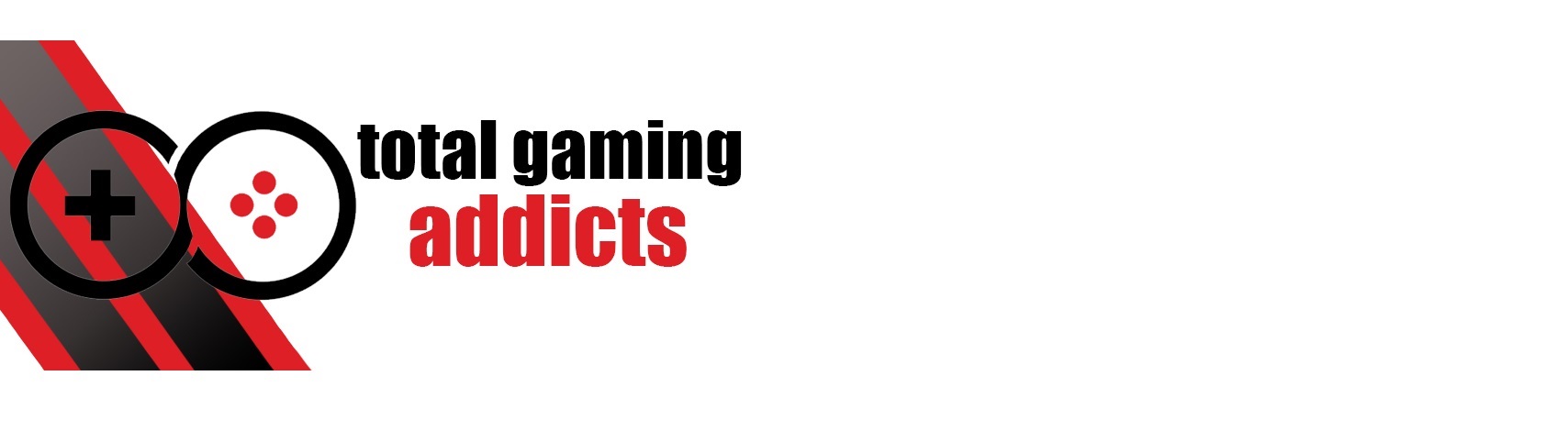The Azeron Cyborg takes everything great about their previous keypads and elevates it to the next level
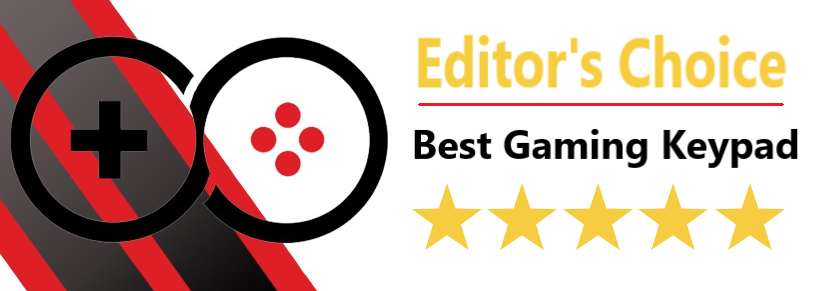
- Manufacturer: Azeron
- Model: Cyborg Gaming Keypad
- Price when reviewed: from £169 (customisation options available)
- Supplied by: Azeron

Azeron Cyborg Gaming Keypad Review
As much as I love the freedom that using a mouse affords you in gaming, a keyboard is less than ideal. Don’t get me wrong, some of the keyboards available are phenomenal, and many people have adapted to using them for gaming, but the basic layout has remained virtually unchanged since the first typewriters in the early 1800s. With a keyboard, you are working around its limitations rather than having something designed specifically to make gaming easier and more enjoyable.
Regular game controllers are an excellent alternative to using a keyboard, but you lose the precision and speed of the mouse, which is why the Azeron Cyborg works so well. You get the benefits of the at-your-fingertips buttons and the intuitive movement of the analogue stick, without compromising on the benefits a gaming mouse gives you.
The Azeron Cyborg is perfect for gamers with mobility limitations, too. I suffer from Rheumatoid Arthritis, which has fused the bones in my wrist together. While it doesn’t prevent me from using a keyboard, it does become painful if I’m playing for a long time.
The ergonomic adjustments available on the Cyborg reduce the strain on my wrist massively, even more so than on the Azeron Compact I used to use daily. I have 29 buttons at my disposal and a full 360° thumbstick, and all of them can be reached without moving my wrist.
There are sure to be thousands of people for whom this is the gaming lifeline they have been looking for, which makes this an important piece of hardware.
Unboxing and accessories
Azeron has gone above and beyond with the Cyborg, and that extends to the packaging, too. It’s still presented in an attractive glossy box, and they have kept up the environmentally friendly mostly recyclable packaging that transports your new pride and joy safely, but it has been updated with a more premium looking black cardboard inside.


They have also included a new and improved set of tools for adjusting the keypad, including a bespoke Azeron branded screwdriver with changeable magnetic tips (the previous models had mini-drivers), a selection of replacement screws, an extra thumbstick cap, the removable USB cable and the quick start guide.

Customising your keypad
When you visit the Azeron store to choose your keypad, you can use the new Azeron 3D Customizer, which lets you zoom and rotate around your keypad in 360°. You can fully customise your keypad from scratch, but there are loads of preset designs to choose from if you need some inspiration. If you find a pattern layout you like, you can then edit it to match your favourite colourway.
Every component can be customised, right down to the LED profile indicator buttons and even a custom nameplate (max 8 characters). New for the Cyborg is a choice of thumb towers, both with and without the eight-way D-pad thumbstick. The tower without the additional thumbstick has slightly more flexibility in how you can position it, but I found there was plenty of range of motion already and the additional buttons are hugely convenient.
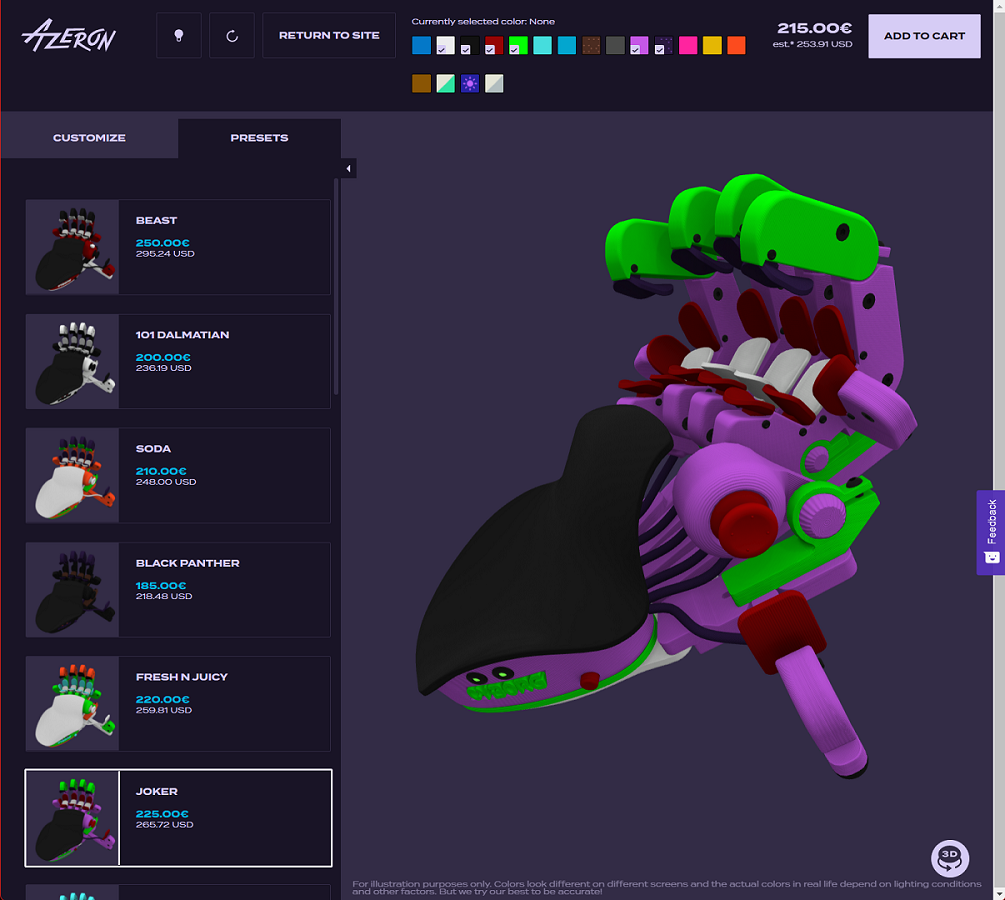
I highly recommend having a play with the customiser. You can experiment with all of the different options and keypads, as well as get a good idea of how the finished product will look, and it also shows you an updated price to reflect the various options you’ve chosen.
If you check out the screengrab of my customisation and compare it with the real deal, it looks almost exactly the same. This makes the Azeron 3D Customizer an invaluable tool if you’re looking to make your keypad match your existing setup.


Design and Build
Azeron still 3D prints and hand-assembles their keypads; You get the minor blemishes, bumps and grooves across the components that are a byproduct of 3D printing, but the level of quality control is excellent. On the Cyborg I received, everything was assembled perfectly and the buttons have just the right amount of tension.
There are 29 buttons on the Cyborg, and they all sit comfortably within reach of your fingers and thumb. Most of these buttons are operated by your fingers, and your thumb controls the analogue stick, thumbstick D-pad and thumb-flick button. It can be daunting at first, but it doesn’t take long to adapt to the controller.


My initial impression of the build quality is very good. It feels solidly built, and after initially setting up the Cyborg to fit my hand, all I have to do is plug it in and play. I have only been using the Cyborg for about a month so it would be hard to vouch for the longevity of the components, but I also have an Azeron Compact that I’ve been using for over a year now; Apart from having to re-tighten a couple of screws securing the key towers, it still works as well as when I first got it, which makes me optimistic that the Cyborg will be just as durable.
If you do ever have any issues with your controller, Azeron will happily repair your controller within warranty, however, most of the switches and components are user-serviceable. If you accidentally damage the controller, you can request pretty much any individual part and Azeron will manufacture and send it over to you, along with clear instructions on how to replace it.

A welcome upgrade over the previous controllers is the inclusion of a removable USB cable. It’s a little bit fiddly to line up with the slot, but the recessed slot that it fits into holds it tightly in place and should help protect the connector in case you accidentally pull on the cable.

Following feedback from users, Azeron has changed the angle adjustment screw for the thumb tower to one that locks into three positions. Because of the constant use and pressure needed to depress the thumbstick button, over time the previous thumb tower could be pushed back in, which is less than ideal. Now that the screws lock in place, the thumb tower will keep its position no matter how over-eager you get.
The UI for the Azeron software is a little plain, but it’s clear and simple to use. Conveniently, when you press a button on the controller the corresponding button will light up within the software, so there’s no doubt which button you are configuring. It also shows you which way the analogue stick is pointing – you can incrementally adjust the thumbstick axis to perfectly match the natural X and Y axis movements of your thumb.
A perfect fit
I can’t help but be impressed by the huge amount of fitment and ergonomic adjustments available. The Azeron Cyborg has kept all the customisation options that made the previous keypads so great and knocked it up several notches.
If you hold your hand out in front of you in a claw grip and lift your fingers, you’ll notice they don’t just move straight up and down, there’s a natural splay angle. The Cyborg allows you to exactly adjust the length and spacing of each individual tower like on the previous controllers, but you can now adjust the lean angles, lift and tilt of the towers to match your unique range of motion.


This is the main reason I love this keypad. The ergonomic adjustment is desirable for anyone, of course, but it’s especially useful for those with limited mobility or disabilities. Gaming is more inclusive than ever before, and the Azeron keypads represent a huge step forward in bringing accessible controls to everyone.
It can be a little bit fiddly getting the towers just right. A handy hint is to put your other hand on the base of the keypad and use this as a guideline for finger spacing and length. All in all, I spent about 40 minutes meticulously adjusting every hinge and spacer on the keypad, but after this initial setup, I haven’t had to touch it.
Performance
I have the advantage of having used the Azeron Compact for quite some time now, so the learning curve for the Cyborg was very small. There are a lot more buttons, but due to their natural positioning, the only challenge was remembering the key assignments.

It’s important to choose keybinds that are easy to remember, especially if you constantly switch games. It’s easy to set these up with a combination of the in-game and Azeron Cyborg’s profiles, and eventually, you’ll settle on default keys for actions like jump, crouch, reload, inventory and autorun. Once you have these main keys set, you then have a few banks of keys that you can use for game-specific actions like activating powers or healing.
The biggest advantage of the Cyborg is having all of your fingers freed up, with your thumb controlling movement. You no longer need to be an Olympic-level finger gymnast to hit combinations of keys, everything you need is just a push, pull, flick or finger-lift away.
Using the Azeron software, the individual profiles allow you to choose between using the thumbstick in analogue mode or as WASD keys, as well as all of your keybinds. Not every game supports simultaneous input, which is needed for full 360° control (here is a list of supported games), but the controller works just as well in either configuration.

The first two profiles are saved in the onboard memory, including your analogue stick calibration, so if you plug the Cyborg into another PC or console, it’s all set up and ready to go. You can switch between profiles quickly with a switch mounted by the palm rest, and there are handy indicator lights to show which profile is in use. Macros can also be assigned, however, you’ll need to have the Azeron software opened up on your PC to use them.
Within the software, when configuring and calibrating your analogue stick, you can adjust the deadzones. The auto-calibration worked perfectly for me, and the default deadzone was spot on, but it’s possible to fine-tune it if the stick isn’t responsive enough or you experience stick drift.
What is it like to use?
Unless you’ve used the previous Azeron keypads, it’s going to take a short amount of time to get used to the Cyborg. Anyone used to playing with a regular controller (Xbox, PS4 etc) will feel instantly at home with an Azeron keypad, as your analogue controller skills are directly transferable, and all you need to work on is memorising the keybinds. If you’re coming from a pure MKB background it may take you a little longer to adapt to the analogue stick, but if you can master a keyboard you should have no problem with the Cyborg.
Once you’ve got past that initial learning curve and chosen memorable keybinds, the Azeron Cyborg is remarkably simple to use. Unlike a keyboard, where I need to glance down at it all the time, the Cyborg is far more intuitive – I could literally use it with my eyes closed. Because it’s fully adjusted to fit your hand, your fingers and thumb rest naturally in the same place every time, and muscle memory very quickly takes over.

Moving with the analogue stick just feels natural in a way a keyboard can’t replicate. Where it is most noticeably better is in situations where you are constantly moving. On a keyboard, your fingers will be flitting between the WASD keys, and frequently needing two fingers if you’re moving diagonally. Trying to press other keys while this is going on isn’t impossible, but it’s certainly not easy. On the Cyborg, your thumb is doing all the busy work, leaving your fingers free for a multitude of actions. I can’t emphasise enough just how much easier it is than a regular keyboard.
Having all of those keys just a flick away is a huge advantage on fast-paced games, but it also improves the experience of RPGs and strategy games, too. It can be challenging at first, especially on games like MMORPGs that use dozens of buttons, but due to the ease of changing keybinds, you’ll quickly come up with preferred combinations of buttons.
Now that I’ve had a lot of experience with these keypads, when I start a new game it takes me a quick five minutes to get the essentials dialled in. Once I start playing, and I find which controls I need to use most frequently, I can have these fine-tuned in a short space of time, too.

Pricing and availability
Starting at €165 for the most basic colourways, the Azeron Cyborg is at the high end of the peripheral price scale, and a fully customised unit with multiple colour options can reach up to €250. This is a premium price point, but you certainly get what you pay for.
Almost all of the optional extras are aesthetic, with the exception of the palm rest and thumbstick module, so the basic model Cyborg won’t perform any differently. Considering this is going to become an integral part of your setup, though, I think it’s worth kicking in a bit extra for customisation. My Cyborg represents the Total Gaming Addicts branding, and the exact same asymmetric colours are unlikely to be chosen by anyone else, which makes my Cyborg a unique and one of a kind limited edition, and that feels a bit special.
The Cyborg is in huge demand, and they have a lot of returning customers upgrading from the previous models, which says a lot about the quality of Azeron’s keypads. As such, there’s a bit of a waiting list – orders made earlier this year are now being fulfilled, and any orders made now are expected to be delivered in October. It’s not too long to wait, especially for something that is being handmade to your exact specification.

Summary
The Azeron Cyborg takes everything that was great about the previous keypads and adds significant ergonomic improvements, a much-requested removable USB cable, and even more buttons just a finger flick away. With the Cyborg, the controls are right at your fingertips, and it is the most natural and, in my opinion, essential peripheral you will ever buy.
You may have noticed I haven’t listed any negatives in this review and, well, that’s because there aren’t any. At a push, I could say the price could be construed as a negative, but this is a unique, complex, hand-assembled bit of kit, and the cost reflects that.
I’m sure they’ll make some refinements or add new features in future models (we’re living in hope for a wireless version), but in its current configuration, I think the Azeron Cyborg keypad is fundamentally perfect.